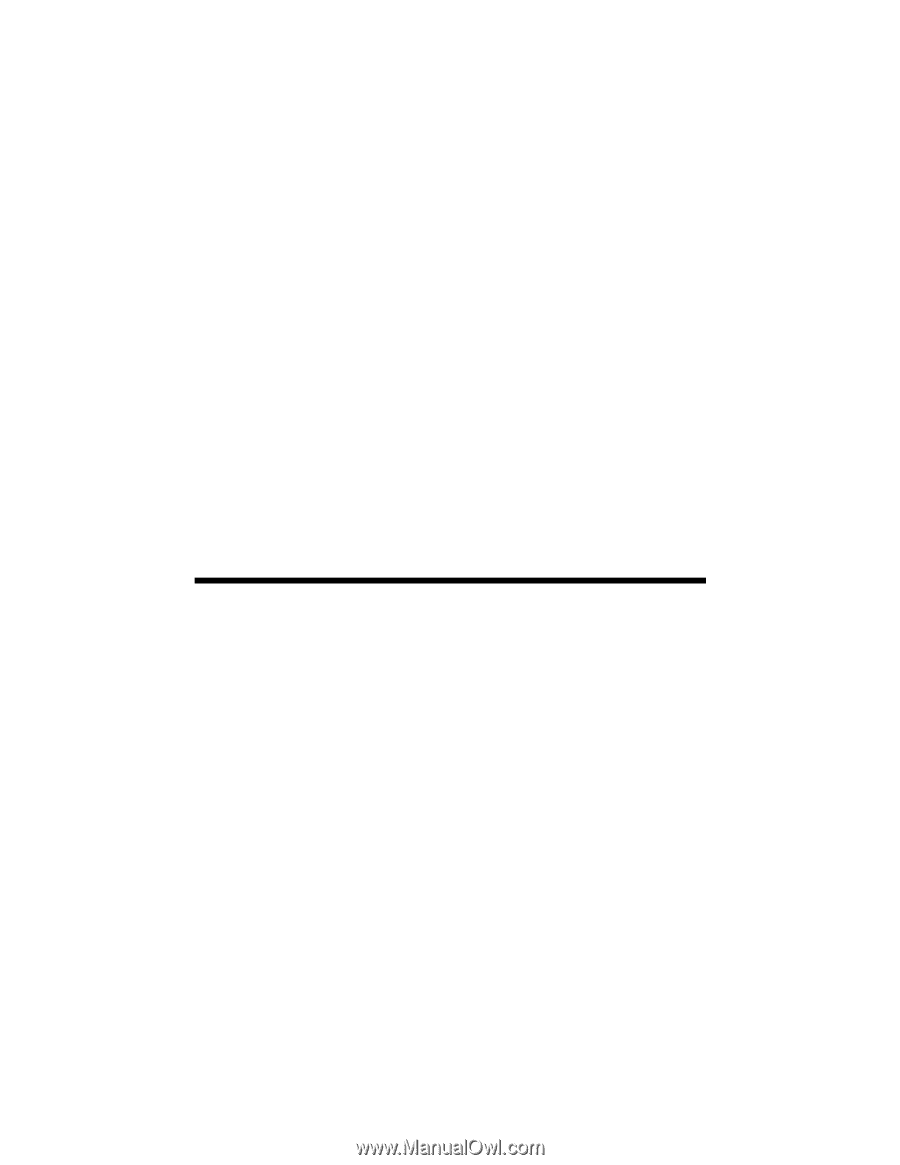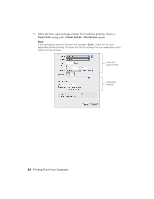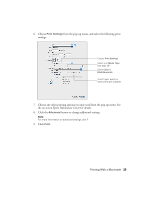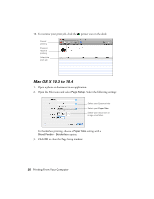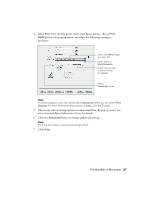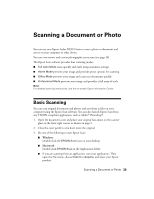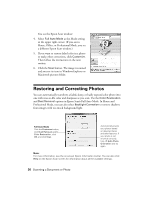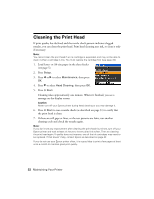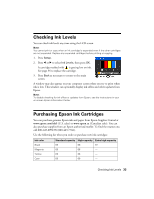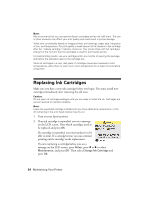Epson Stylus NX510 Quick Guide - Page 29
Basic Scanning - series
 |
View all Epson Stylus NX510 manuals
Add to My Manuals
Save this manual to your list of manuals |
Page 29 highlights
Scanning a Document or Photo You can use your Epson Stylus NX510 Series to scan a photo or document and save it on your computer or other device. You can even restore and correct photographs as you scan (see page 30). The Epson Scan software provides four scanning modes: ■ Full Auto Mode scans quickly and easily using automatic settings. ■ Home Mode previews your image and provides preset options for scanning. ■ Office Mode previews your image and scans text documents quickly. ■ Professional Mode previews your image and provides a full array of tools. Note: For detailed scanning instructions, see the on-screen Epson Information Center. Basic Scanning You can scan original documents and photos and save them as files on your computer using the Epson Scan software. You can also launch Epson Scan from any TWAIN-compliant application, such as Adobe® Photoshop®. 1. Open the document cover and place your original face-down on the scanner glass, in the front right corner, as shown on page 9. 2. Close the cover gently so you don't move the original. 3. Do one of the following to start Epson Scan: ■ Windows: Double-click the EPSON Scan icon on your desktop. ■ Macintosh: Double-click EPSON Scan in the Applications folder. ■ If you are scanning from an application, start your application. Then open the File menu, choose Import or Acquire, and select your Epson product. Scanning a Document or Photo 29