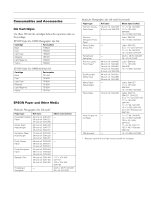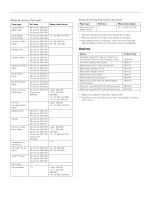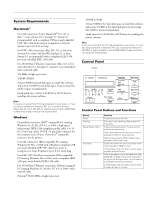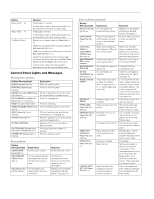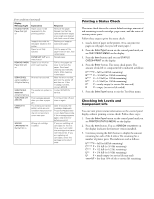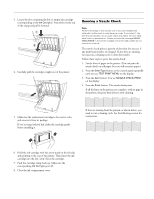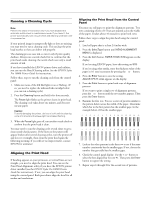Epson Stylus Pro 10000 - Photographic Dye Ink Product Information Guide - Page 10
Replacing an Ink Cartridge, EPSON Stylus Pro 10000 Photographic Dye Ink - stylus pro - photographic dye ink
 |
View all Epson Stylus Pro 10000 - Photographic Dye Ink manuals
Add to My Manuals
Save this manual to your list of manuals |
Page 10 highlights
EPSON Stylus Pro 10000 Following is a list of the items displayed. All parts on the list except the ink cartridges and paper cutter need to be replaced by an authorized EPSON service center. INK LEFT-K (black) TOTAL PRINTS INK LEFT-C (cyan) WASTE INK INK LEFT-M (magenta) CR MOTOR INK LEFT-LC (light cyan) PF MOTOR INK LEFT-LM (light magenta) HEAD UNIT INK LEFT-Y (yellow) CLEANER CUTTER LIFE 4. Press the SelecType button to exit the Printer Status menu. Replacing an Ink Cartridge When one of the Ink Out lights is flashing (and INK LOW is displayed on the control panel), the corresponding cartridge is almost out of ink. Make sure you have a replacement cartridge. When the light stays on and INK OUT is displayed, the cartridge is empty. You must replace the cartridge before you can continue printing. Note: You must use the EPSON ink cartridges designed for your printer. Other ink cartridges will not work and may cause damage not covered by your warranty. If you don't use the cartridges designed for your model, you will see an error message. Use only the following EPSON ink cartridges: EPSON Stylus Pro 10000 Photographic Dye Ink Cartridge Black Cyan Light Cyan Magenta Light Magenta Yellow Part number T499201 T502201 T504201 T501201 T503201 T500201 EPSON Stylus Pro 10000 Archival Ink Cartridge Part number Black T511201 Cyan Light Cyan Magenta T514201 T516201 T513201 Light Magenta Yellow T515201 T512201 Before you start, make sure the printer is turned on. Then follow these steps to replace an ink cartridge: 1. Note the color of the Ink Out light which is on or flashing. This is the cartridge that you need to replace. 2. Push the indentation on the ink compartment cover to release the lock and open the cover. INK COMPART. OPEN appears on the control panel display. 10 - EPSON Stylus Pro 10000 5/01