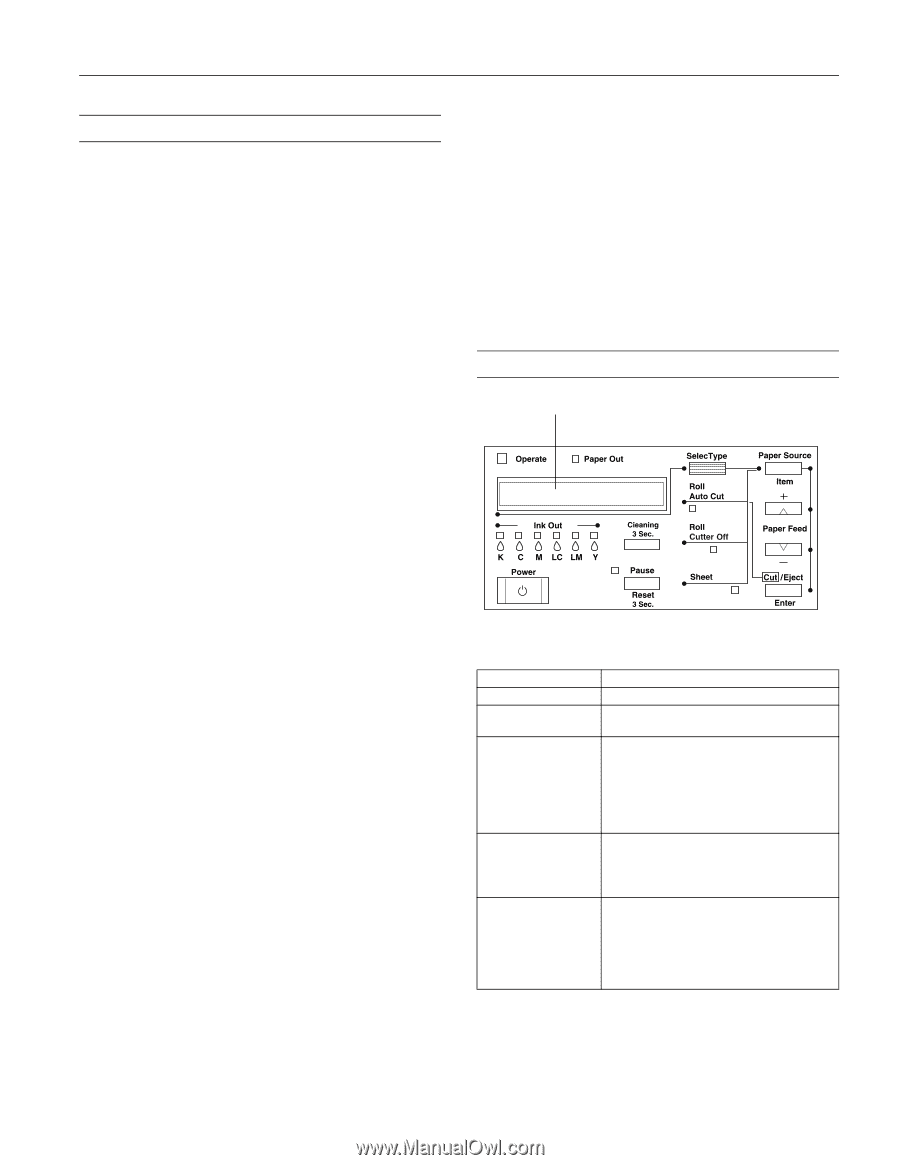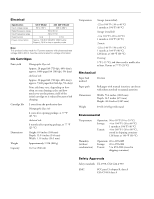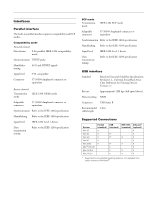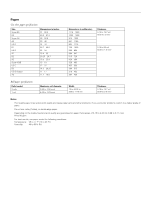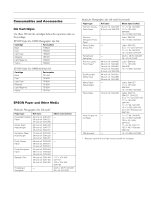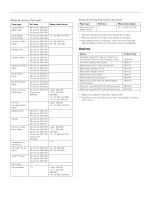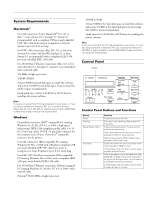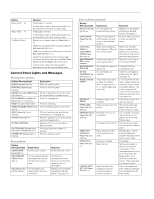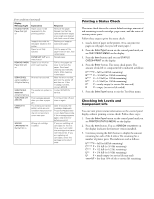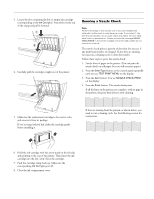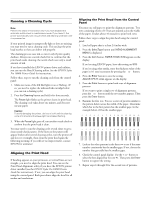Epson Stylus Pro 10000 - Photographic Dye Ink Product Information Guide - Page 7
System Requirements, Macintosh, Windows, Control Panel, Control Panel Buttons and Functions - printer ink
 |
View all Epson Stylus Pro 10000 - Photographic Dye Ink manuals
Add to My Manuals
Save this manual to your list of manuals |
Page 7 highlights
EPSON Stylus Pro 10000 System Requirements Macintosh® ❏ For USB connection: Power Macintosh® G3, G4, or iMac™ series (System 8.5.1 through 9.1; System 9.1 recommended) with a compliant USB port and a shielded USB "AB" cable from Series A (computer) to Series B (printer) up to 6.6 ft (2 m) long For IEEE 1394 connection: iMac DV, G3, or G4 series (System 8.6 or later with FireWire Update 2.1 or later; System 9.1 recommended) with a compliant IEEE 1394 port and a shielded IEEE 1394 cable For 10/100 BaseT Ethernet connection: iMac, G3, or G4 series (System 8.5.1 through 9.1; System 9.1 recommended) with a network cable ❏ 350 MHz or higher processor ❏ 256MB of RAM ❏ At least 50MB free hard disk space to install the software, and at least 150MB free hard disk space for processing files (2GB or more recommended) ❏ Quad-speed (4×) or faster CD-ROM or DVD drive for installing the printer software Note: If you are not using Photo Printing Accelerator in your driver, or if you are using a software or hardware RIP, you must have a Power Macintosh G4 with a 500 MHz or higher processor and 512MB RAM to keep the printing running at full engine speed. Windows ❏ For parallel connection: IBM® -compatible PC running Windows 95, 98, Me, NT 4.0, or 2000; a high-speed bidirectional, IEEE-1284 compliant parallel cable, 6 to 10 ft (1.8 m) long, with a D-SUB, 25-pin, male connector for the computer and a 36-pin, Centronics® compatible connector for the printer For USB connection: IBM-compatible PC running Windows 98, Me, or 2000 with a Windows compliant USB port and a shielded USB "AB" cable from Series A (computer) to Series B (printer) up to 6.6 ft (2 m) long For IEEE 1394 (FireWire) connection: IBM-compatible PC running Windows Me or 2000, with a compliant IEEE 1394 port and a shielded IEEE 1394 cable For 10/100 BaseT Ethernet connection: Ethernet equipped PC running Windows 95, 98, Me, NT 4.0, or 2000, with a network cable ❏ Pentium® II 400 MHz or higher processor ❏ 256MB or RAM ❏ At least 50MB of free hard disk space to install the software, and at least 150MB of free hard disk space for processing files (2GB or more recommended) ❏ Quad-speed (4×) CD-ROM or DVD drive for installing the printer software Note: If you are not using Photo Printing Accelerator in your driver, or if you are using a software or hardware RIP, you must have a Pentium III 700 MHz or higher processor with 512MB RAM to keep the printer running at full engine speed. Control Panel display Control Panel Buttons and Functions Button Power Cleaning Pause (Reset 3 Sec.) SelecType Paper Source (Item) Function Turns the printer on and off. Runs print head cleaning when pressed for 3 seconds. Stops printing temporarily. Press a second time to resume printing. Clears print data from the printer memory if pressed and held for three seconds. Returns the printer to READY status when pressed in SelecType mode. Causes the printer to enter SelecType mode when pressed in READY status. In SelecType mode, this button can be used to select a desired menu. Selects the paper source: Roll Auto Cut, Roll Cutter Off, or Sheet. If you press this button during the ink drying process, you will need to press Enter to select your setting. In SelecType mode, this button can be used to select an item in a menu. 5/01 EPSON Stylus Pro 10000 - 7