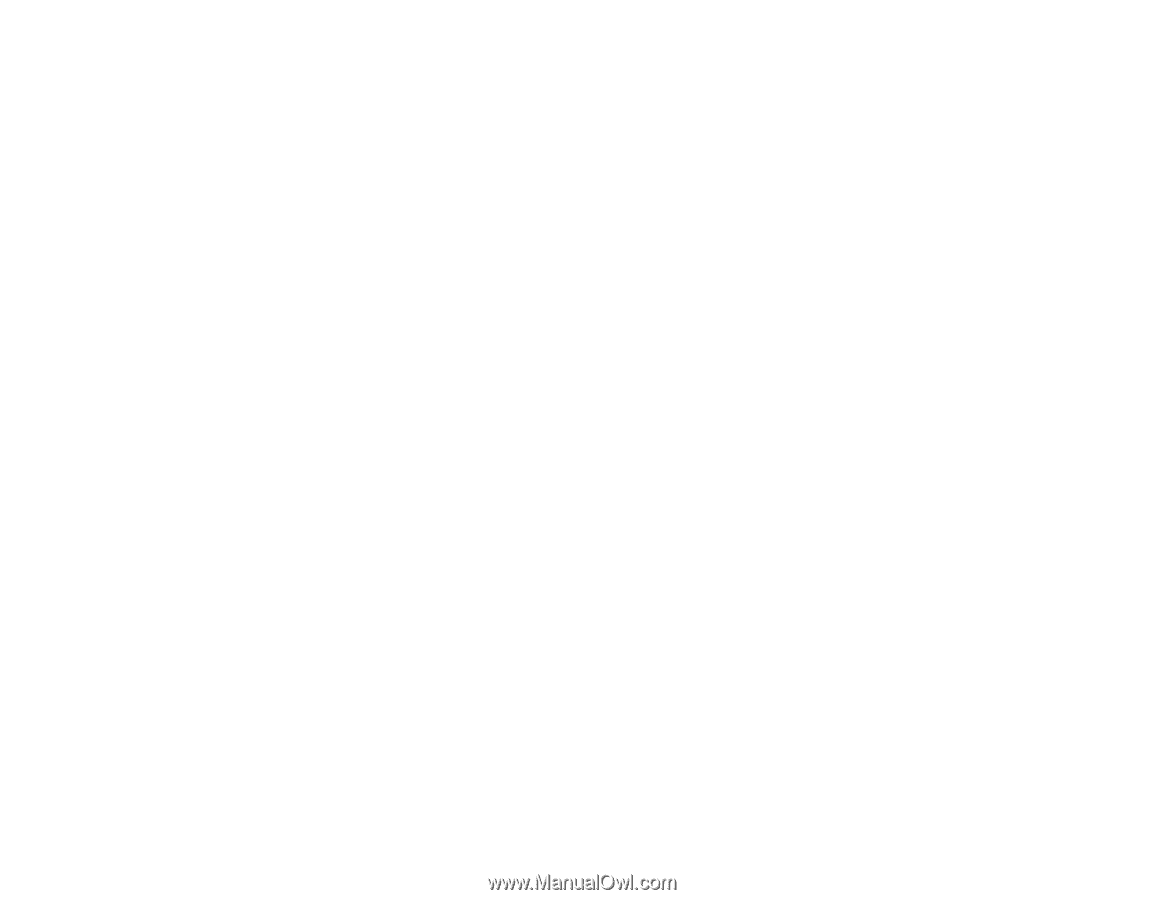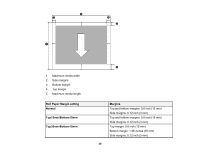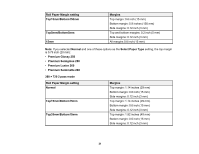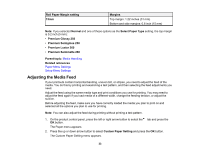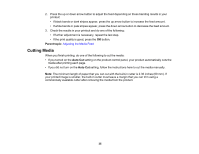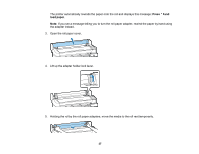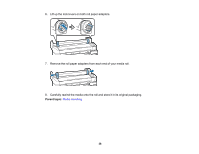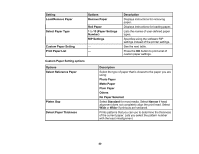Epson SureColor F6200 User Manual - Page 35
Cutting Media, Parent topic, Auto Cut
 |
View all Epson SureColor F6200 manuals
Add to My Manuals
Save this manual to your list of manuals |
Page 35 highlights
2. Press the up or down arrow button to adjust the feed depending on these banding results in your printout: • If black bands or dark stripes appear, press the up arrow button to increase the feed amount. • If white bands or pale stripes appear, press the down arrow button to decrease the feed amount. 3. Check the results in your printout and do one of the following: • If further adjustment is necessary, repeat the last step. • If the print quality is good, press the OK button. Parent topic: Adjusting the Media Feed Cutting Media When you finish printing, do one of the following to cut the media: • If you turned on the Auto Cut setting on the product control panel, your product automatically cuts the media after printing each page. • If you did not turn on the Auto Cut setting, follow the instructions here to cut the media manually. Note: The minimum length of paper that you can cut with the built-in cutter is 2.36 inches (60 mm). If your printed image is smaller, the built-in cutter must leave a margin that you can trim using a commercially available cutter after removing the media from the product. 35