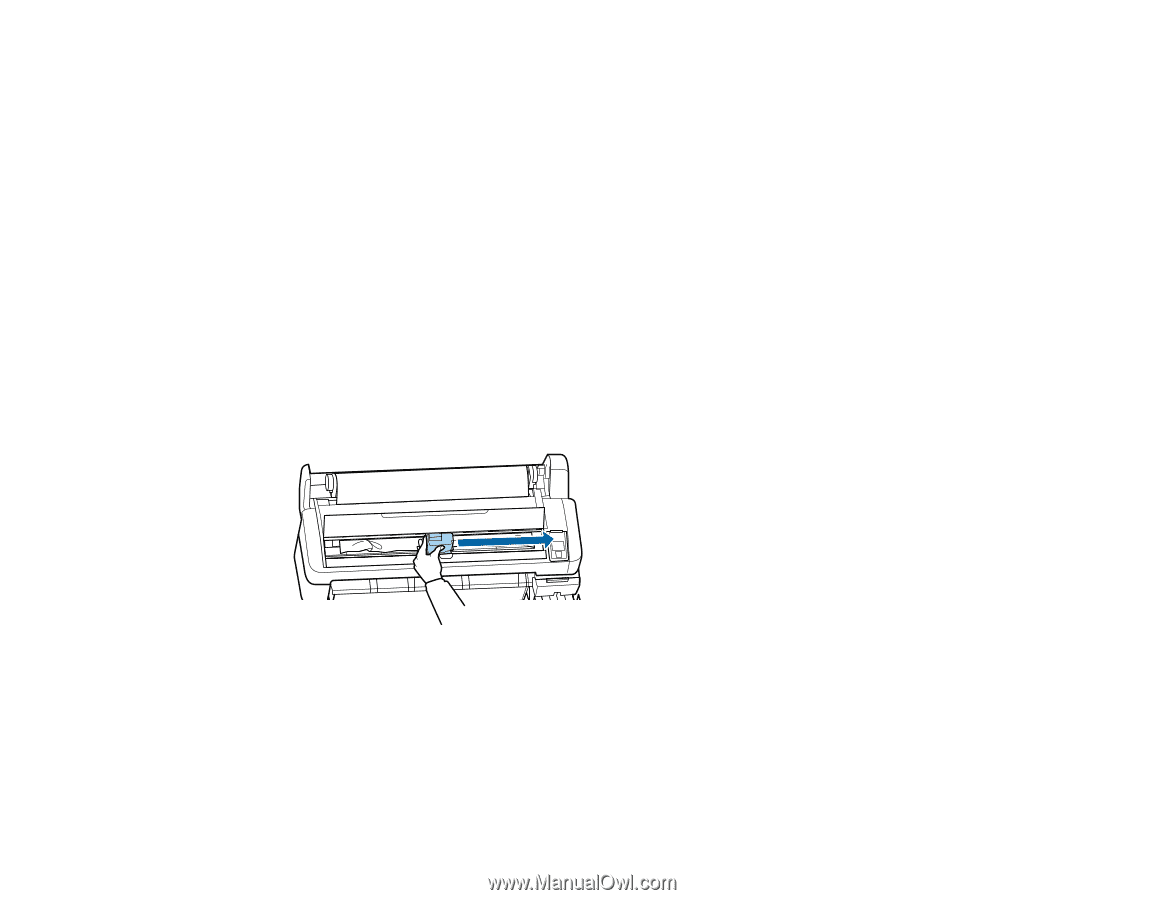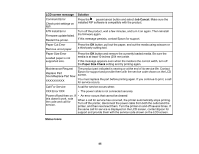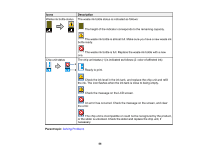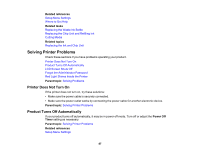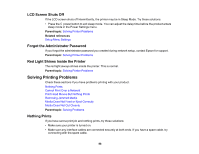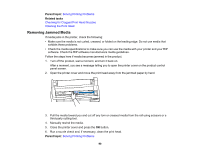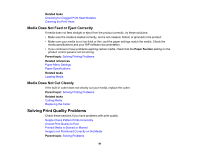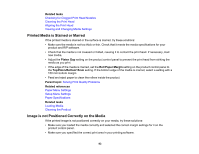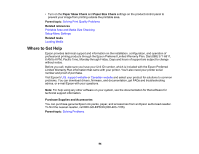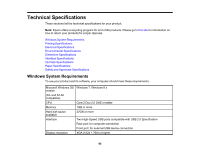Epson SureColor F6200 User Manual - Page 90
Removing Jammed Media, Solving Printing Problems, Checking for Clogged Print Head Nozzles
 |
View all Epson SureColor F6200 manuals
Add to My Manuals
Save this manual to your list of manuals |
Page 90 highlights
Parent topic: Solving Printing Problems Related tasks Checking for Clogged Print Head Nozzles Cleaning the Print Head Removing Jammed Media If media jams in the printer, check the following: • Make sure the media is not curled, creased, or folded on the leading edge. Do not use media that exhibits these problems. • Check the media specifications to make sure you can use the media with your printer and your RIP software. Check the RIP software manufacturers media guidelines. Follow the steps here if media becomes jammed in the product. 1. Turn off the product, wait a moment, and turn it back on. After a moment, you see a message telling you to open the printer cover on the product control panel screen. 2. Open the printer cover and move the print head away from the jammed paper by hand. 3. Pull the media toward you and cut off any torn or creased media from the roll using scissors or a third-party cutting tool. 4. Manually rewind the media. 5. Close the printer cover and press the OK button. 6. Run a nozzle check and, if necessary, clean the print head. Parent topic: Solving Printing Problems 90