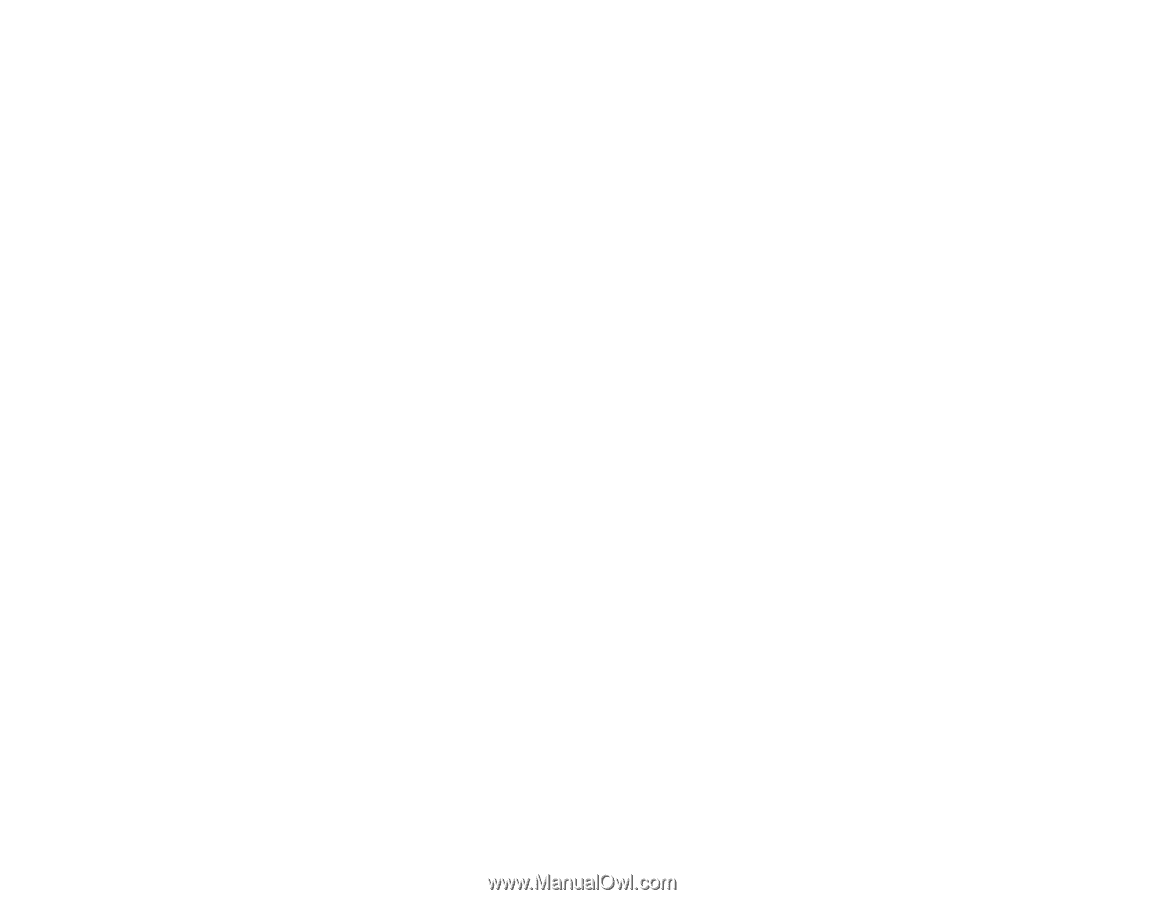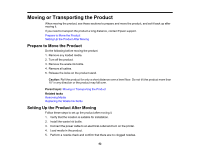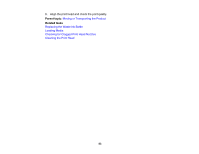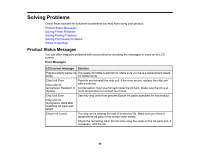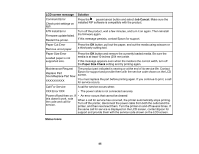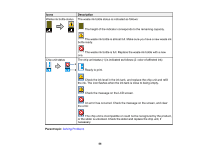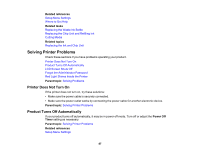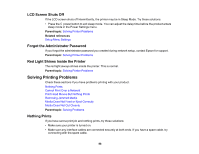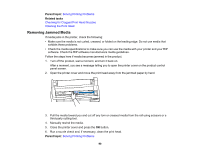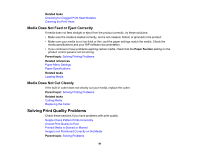Epson SureColor F6200 User Manual - Page 87
Solving Printer Problems, Printer Does Not Turn On, Product Turns Off Automatically
 |
View all Epson SureColor F6200 manuals
Add to My Manuals
Save this manual to your list of manuals |
Page 87 highlights
Related references Setup Menu Settings Where to Get Help Related tasks Replacing the Waste Ink Bottle Replacing the Chip Unit and Refilling Ink Cutting Media Related topics Replacing the Ink and Chip Unit Solving Printer Problems Check these sections if you have problems operating your product. Printer Does Not Turn On Product Turns Off Automatically LCD Screen Shuts Off Forgot the Administrator Password Red Light Shines Inside the Printer Parent topic: Solving Problems Printer Does Not Turn On If the printer does not turn on, try these solutions: • Make sure the power cable is securely connected. • Make sure the power outlet works by connecting the power cable for another electronic device. Parent topic: Solving Printer Problems Product Turns Off Automatically If your product turns off automatically, it may be in power off mode. Turn off or adjust the Power Off Timer setting as necessary. Parent topic: Solving Printer Problems Related references Setup Menu Settings 87