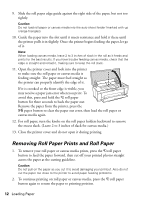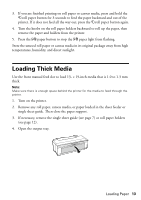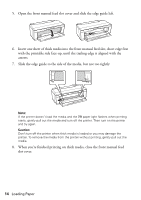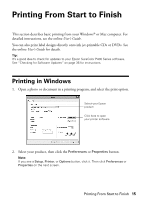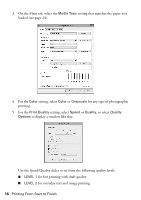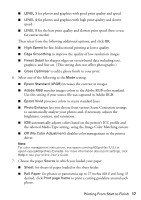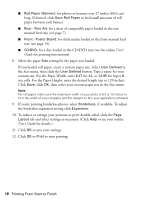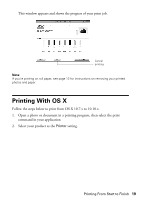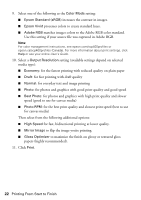Epson SureColor P400 Basics and warranty - Page 17
increases the contrast in images., Select one of the following as - driver
 |
View all Epson SureColor P400 manuals
Add to My Manuals
Save this manual to your list of manuals |
Page 17 highlights
■ LEVEL 3 for photos and graphics with good print quality and speed. ■ LEVEL 4 for photos and graphics with high print quality and slower speed. ■ LEVEL 5 for the best print quality and slowest print speed (best to use for canvas media). Then select from the following additional options, and click OK: ■ High Speed for fast, bidirectional printing at lower quality. ■ Edge Smoothing to improve the quality of low-resolution images. ■ Finest Detail for sharper edges on vector-based data including text, graphics, and line art. (This setting does not affect photographs.) ■ Gloss Optimizer to add a glossy finish to your print. 6. Select one of the following as the Mode setting: ■ Epson Standard (sRGB) increases the contrast in images. ■ Adobe RGB matches images colors to the Adobe RGB color standard. Use this setting if your source file was captured in Adobe RGB. ■ Epson Vivid processes colors to create standard hues. ■ Photo Enhance lets you choose from various Scene Correction settings to automatically analyze your photos and, if necessary, adjusts the brightness, contrast, and saturation. ■ ICM automatically adjusts colors based on the printer's ICC profile and the selected Media Type setting, using the Image Color Matching system. ■ Off (No Color Adjustment) disables color management in the printer driver. Note: For color management instructions, see epson.com/scp400profiles (U.S.) or epson.ca/scp400profiles (Canada). For more information about print settings, click Help or see your online User's Guide. 7. Choose the paper Source in which you loaded your paper: ■ Sheet: for sheets of paper loaded in the sheet feeder. ■ Roll Paper: for photos or panoramics up to 27 inches (68.6 cm) long. If desired, click Print page frame to print a cutting guideline around each photo. Printing From Start to Finish 17