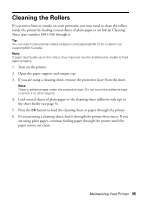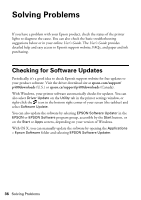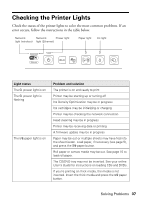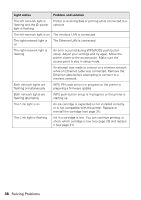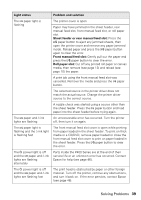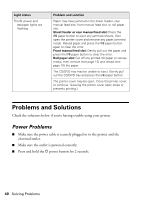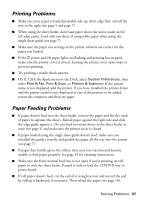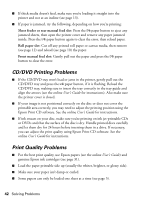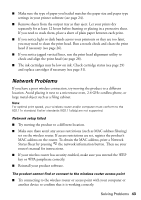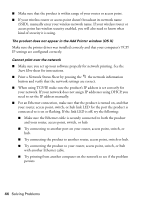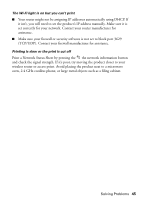Epson SureColor P400 Basics and warranty - Page 40
Problems and Solutions, Power Problems
 |
View all Epson SureColor P400 manuals
Add to My Manuals
Save this manual to your list of manuals |
Page 40 highlights
Light status The P power and I paper lights are flashing Problem and solution Paper may have jammed in the sheet feeder, rear manual feed slot, front manual feed slot, or roll paper slot. Sheet feeder or rear manual feed slot: Press the I paper button to eject any jammed sheets, then open the printer cover and remove any paper jammed inside. Reload paper and press the I paper button again to clear the error. Front manual feed slot: Gently pull out the paper and press the I paper button to clear the error. Roll paper slot: Cut off any printed roll paper or canvas media, then remove (see page 12) and reload (see page 10) the paper. The CD/DVD tray may be unable to eject. Gently pull out the CD/DVD tray and press the I paper button. The printer cover may be open. Close the printer cover to continue. (Leaving the printer cover open stops or prevents printing.) Problems and Solutions Check the solutions below if you're having trouble using your printer. Power Problems ■ Make sure the power cable is securely plugged in to the printer and the electrical outlet. ■ Make sure the outlet is powered correctly. ■ Press and hold the P power button for 2 seconds. 40 Solving Problems