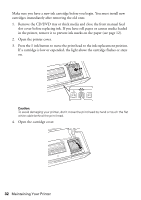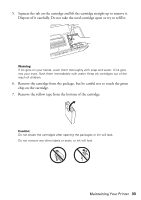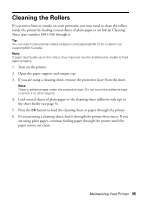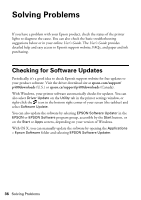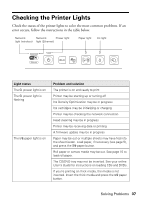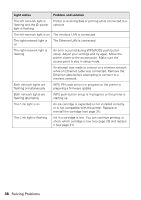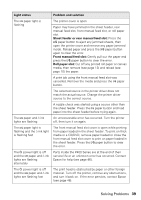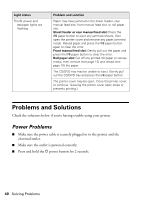Epson SureColor P400 Basics and warranty - Page 35
Cleaning the Rollers
 |
View all Epson SureColor P400 manuals
Add to My Manuals
Save this manual to your list of manuals |
Page 35 highlights
Cleaning the Rollers If you notice lines or streaks on your printouts, you may need to clean the rollers inside the printer by feeding several sheets of plain paper or an Ink Jet Cleaning Sheet (part number S041150) through it. Tip: You can watch instructional videos at epson.com/support/p400 (U.S.) or epson.ca/ support/p400 (Canada). Note: If paper dust builds up on the rollers, they may lose traction and become unable to feed paper properly. 1. Turn on the printer. 2. Open the paper support and output tray. 3. If you are using a cleaning sheet, remove the protective layer from the sheet. Note: There is adhesive tape under the protective layer. Do not touch the adhesive tape or attach it to other objects. 4. Load several sheets of plain paper or the cleaning sheet (adhesive side up) in the sheet feeder (see page 5). 5. Press the ) button to feed the cleaning sheet or paper through the printer. 6. If you are using a cleaning sheet, feed it through the printer three times. If you are using plain paper, continue feeding paper through the printer until the paper comes out clean. Maintaining Your Printer 35