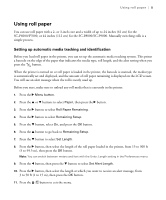Epson SureColor P8000 Designer Edition Quick Reference - Page 11
Using cut sheets
 |
View all Epson SureColor P8000 Designer Edition manuals
Add to My Manuals
Save this manual to your list of manuals |
Page 11 highlights
10 | Using cut sheets Using cut sheets You can print on many types of cut sheet paper and other media. The printer accepts sheets in widths from 7.2 inches (18 cm) to 24 inches (61 cm) for the SC-P6000/P7000 or 44 inches (112 cm) for the SC-P8000/SC-P9000. You can leave your roll paper in the printer when you print on cut sheets; make sure it is removed from the paper path and rolled up. How you load the paper depends on its thickness: • For media thinner than 19 mil (0.5 mm), see the section below. • For media thicker than 19 mil (0.5 mm), see page 11. Loading cut sheets Make sure you load paper in the portrait orientation (short edge first). You can load most photo and fine art sheet papers up to 19mil (0.5 mm) thick without pressing the button. 1. Make sure the printer is turned on and the roll paper cover is closed. 2. Press the l button, then select Cut Sheet from the Paper Source menu.