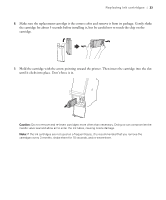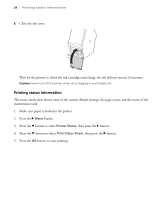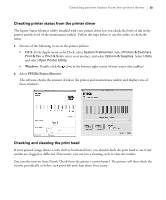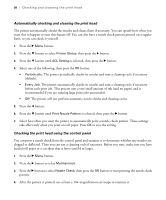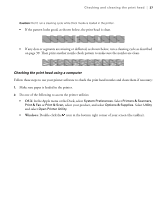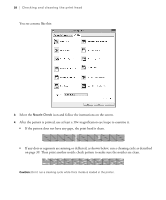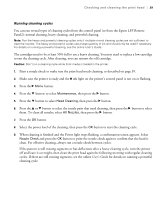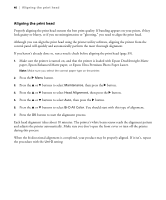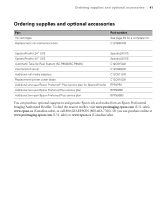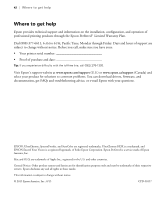Epson SureColor P8000 Designer Edition Quick Reference - Page 38
Checking the print head using a computer
 |
View all Epson SureColor P8000 Designer Edition manuals
Add to My Manuals
Save this manual to your list of manuals |
Page 38 highlights
Checking and cleaning the print head | 37 Caution: Don't run a cleaning cycle while thick media is loaded in the printer. • If the pattern looks good, as shown below, the print head is clean. • If any dots or segments are missing or deflected, as shown below, run a cleaning cycle as described on page 39. Then print another nozzle check pattern to make sure the nozzles are clean. Checking the print head using a computer Follow these steps to use your printer software to check the print head nozzles and clean them if necessary: 1. Make sure paper is loaded in the printer. 2. Do one of the following to access the printer utilities: • OS X: In the Apple menu or the Dock, select System Preferences. Select Printers & Scanners, Print & Fax or Print & Scan, select your product, and select Options & Supplies. Select Utility and select Open Printer Utility. • Windows: Double-click the icon in the bottom right corner of your screen (the taskbar).