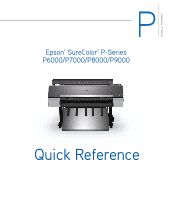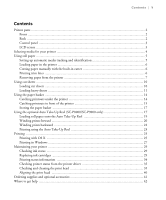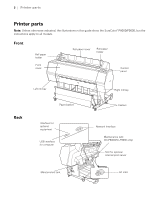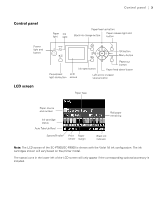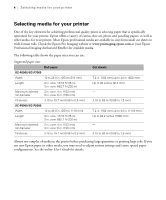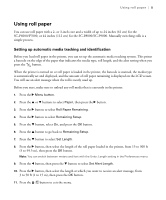Epson SureColor P8000 Designer Edition Quick Reference - Page 6
Using roll paper, Setting up automatic media tracking and identification
 |
View all Epson SureColor P8000 Designer Edition manuals
Add to My Manuals
Save this manual to your list of manuals |
Page 6 highlights
Using roll paper | 5 Using roll paper You can use roll paper with a 2- or 3-inch core and a width of up to 24 inches (61 cm) for the SC-P6000/P7000, or 44 inches (112 cm) for the SC-P8000/SC-P9000. Manually switching rolls is a simple process. Setting up automatic media tracking and identification Before you load roll paper in the printer, you can set up the automatic media tracking system. This prints a barcode on the edge of the paper that indicates the media type, roll length, and the alert setting when you press the button. When the printer is turned on or roll paper is loaded in the printer, the barcode is scanned, the media type is automatically set and displayed, and the amount of roll paper remaining is displayed on the LCD screen. You will see an alert message when the roll is nearly used up. Before you start, make sure to unload any roll media that is currently in the printer. 1. Press the r Menu button. 2. Press the u or d buttons to select Paper, then press the r button. 3. Press the r button to select Roll Paper Remaining. 4. Press the r button to select Remaining Setup. 5. Press the d button, select On, and press the OK button. 6. Press the u button to go back to Remaining Setup. 7. Press the d button to select Set Length. 8. Press the r button, then select the length of the roll paper loaded in the printer, from 15 to 300 ft (5 to 99.5 m), then press the OK button. Note: You can switch between meters and feet with the Units: Length setting in the Preferences menu. 9. Press the l button, then press the d button to select Set Alert Length. 10. Press the r button, then select the length at which you want to receive an alert message, from 3 to 50 ft (1 to 15 m), then press the OK button. 11. Press the button to exit the menu.