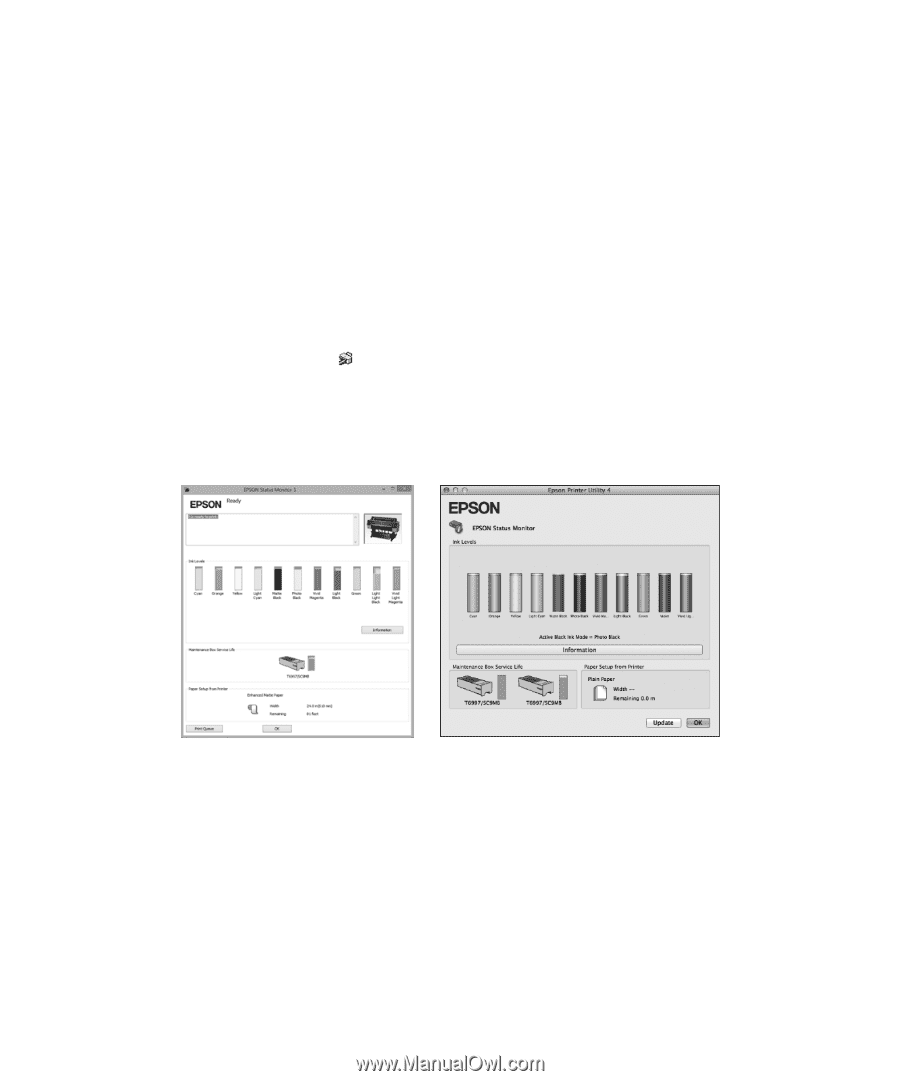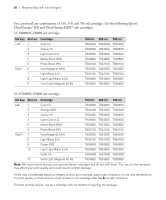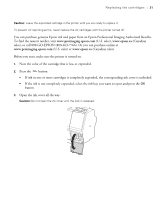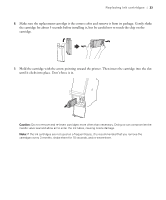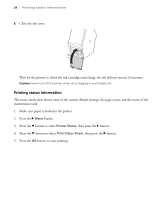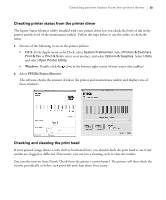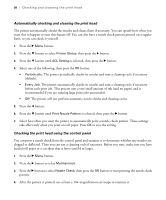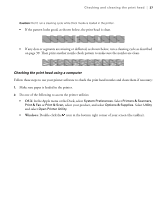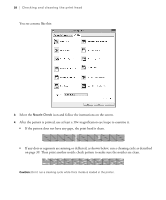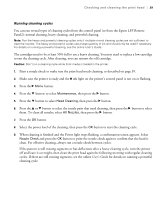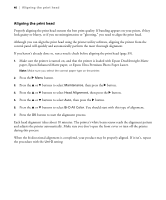Epson SureColor P8000 Designer Edition Quick Reference - Page 36
Checking printer status from the printer driver, Checking and cleaning the print head, Windows
 |
View all Epson SureColor P8000 Designer Edition manuals
Add to My Manuals
Save this manual to your list of manuals |
Page 36 highlights
Checking printer status from the printer driver | 35 Checking printer status from the printer driver The Epson Status Monitor utility installed with your printer driver lets you check the levels of ink in the printer and the level of the maintenance tank(s). Follow the steps below to use the utility to check the status. 1. Do one of the following to access the printer utilities: • OS X: In the Apple menu or the Dock, select System Preferences. Select Printers & Scanners, Print & Fax or Print & Scan, select your product, and select Options & Supplies. Select Utility and select Open Printer Utility. • Windows: Double-click the icon in the bottom right corner of your screen (the taskbar). 2. Select EPSON Status Monitor. The software checks the amount of ink in the printer and maintenance tank(s) and displays one of these windows: Checking and cleaning the print head If your printed image shows a color shift or horizontal lines, you should check the print head to see if any nozzles are clogged or deflected. If necessary, you can run a cleaning cycle to clear the nozzles. You can also turn on Auto Nozzle Check from the printer's control panel. The printer will then check the nozzles periodically or before each print job and clean them if necessary.