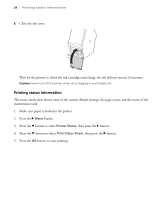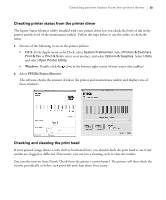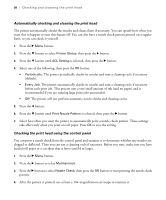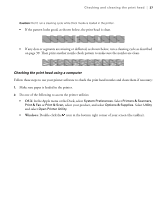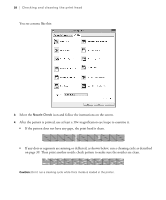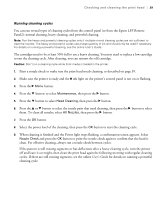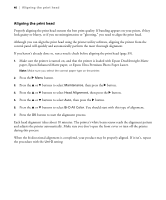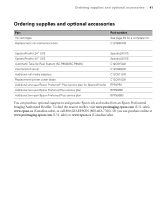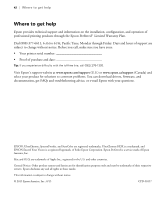Epson SureColor P8000 Designer Edition Quick Reference - Page 40
Running cleaning cycles
 |
View all Epson SureColor P8000 Designer Edition manuals
Add to My Manuals
Save this manual to your list of manuals |
Page 40 highlights
Checking and cleaning the print head | 39 Running cleaning cycles You can run several types of cleaning cycles from the control panel (or from the Epson LFP Remote Panel2): normal cleaning, heavy cleaning, and powerful cleaning. Note: Run the heavy and powerful cleaning cycles only if multiple normal cleaning cycles are not sufficient to clear the nozzles. The heavy and powerful cycles use a large quantity of ink and should only be used if necessary. For details on running a powerful cleaning, see the online User's Guide. The cartridges need to be at least 50% full to use a heavy cleaning. You may need to replace a low cartridge to run the cleaning cycle. After cleaning, you can reinsert the old cartridge. Caution: Don't run a cleaning cycle while thick media is loaded in the printer. 1. Print a nozzle check to make sure the print head needs cleaning, as described on page 39. 2. Make sure the printer is ready and the B ink light on the printer's control panel is not on or flashing. 3. Press the r Menu button. 4. Press the d button to select Maintenance, then press the r button. 5. Press the d button to select Head Cleaning, then press the r button. 6. Press the u or d button to select the nozzle pairs that need cleaning, then press the r button to select them. To clean all nozzles, select All Nozzles, then press the r button. 7. Press the OK button. 8. Select the power level of the cleaning, then press the OK button to start the cleaning cycle. 9. When cleaning is finished and the Power light stops flashing, a confirmation screen appears. Select Nozzle Check and press the OK button to print the nozzle check again to confirm that the head is clean. For effective cleaning, always run a nozzle check between cycles. If the pattern is still missing segments or has deflections after a heavy cleaning cycle, turn the printer off and leave it overnight, then clean the print head again the following morning with regular cleaning cycles. If there are still missing segments, see the online User's Guide for details on running a powerful cleaning cycle.