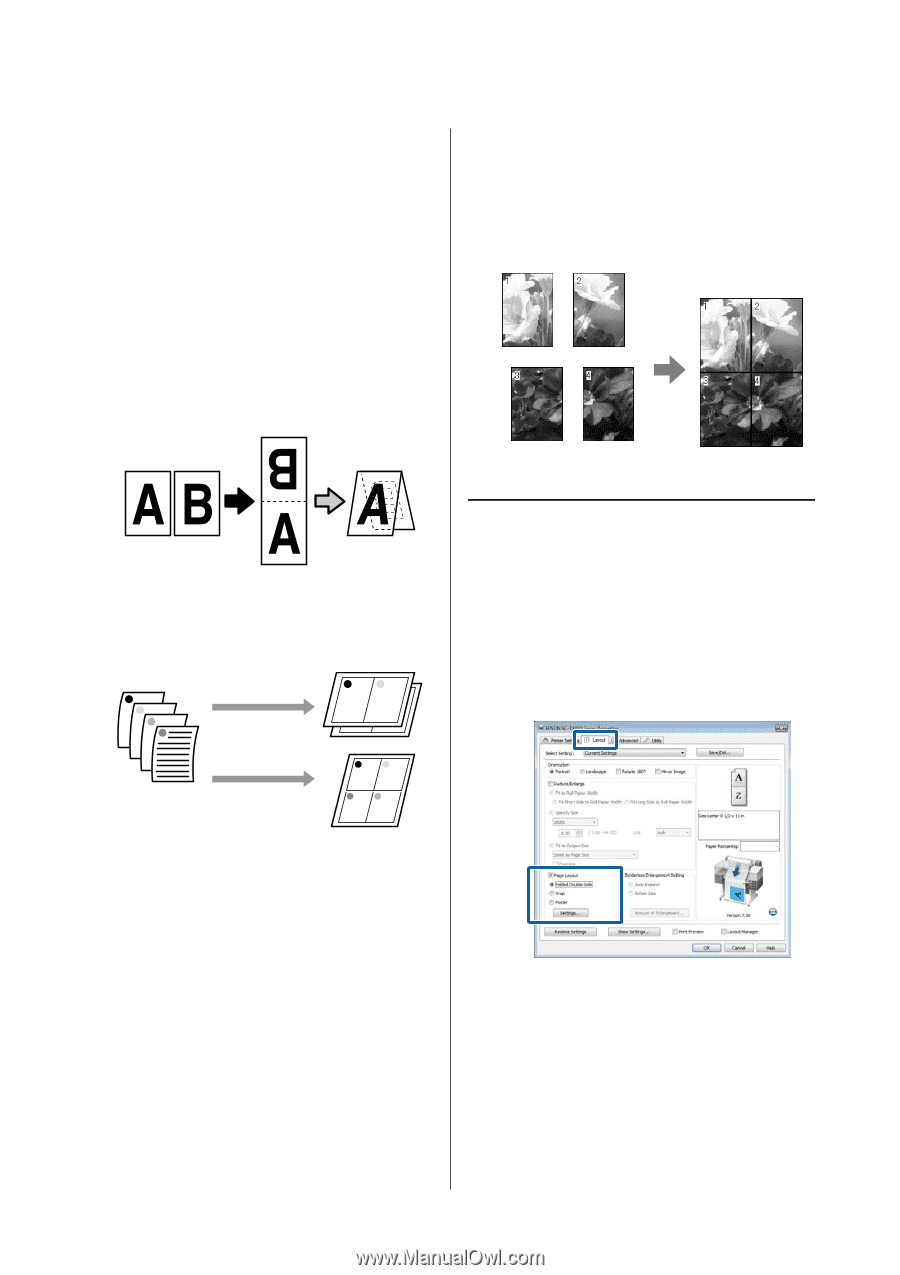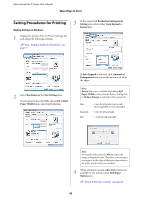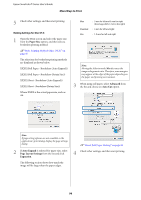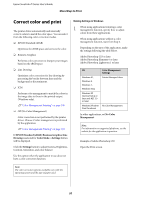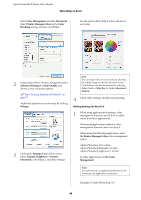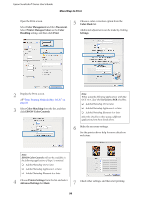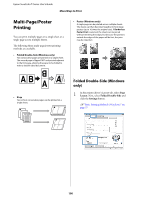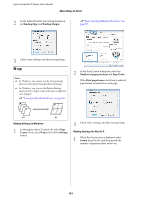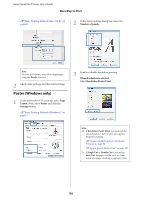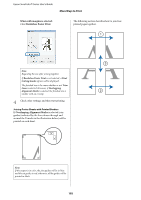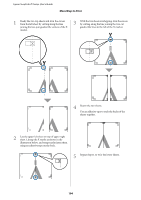Epson SureColor T5270D User Manual - Page 100
Multi- Poster Printing, Folded Double-Side (Windows only)
 |
View all Epson SureColor T5270D manuals
Add to My Manuals
Save this manual to your list of manuals |
Page 100 highlights
Epson SureColor T-Series User's Guide More Ways to Print Multi-Page/Poster Printing You can print multiple pages on a single sheet or a single page across multiple sheets. The following three multi-page/poster printing methods are available. • Folded Double-Side (Windows only) Two consecutive pages are printed on a single sheet. The second page is flipped 180° and printed adjacent to the first page, allowing the paper to be folded to make a double-sided document. • Poster (Windows only) A single page can be printed across multiple sheets. The sheets can then be joined together to form large posters (up to 16 times the original size). If Borderless Poster Print is selected, the sheets can be joined without trimming the edges, but because the portions outside the edges of the paper will be lost, the joins may be imperfect. • N-up Two or four consecutive pages can be printed on a single sheet. Folded Double-Side (Windows only) 1 In the printer driver's Layout tab, select Page Layout. Next, select Folded Double-Side and click the Settings button. U"Basic Printing Methods (Windows)" on page 57 100