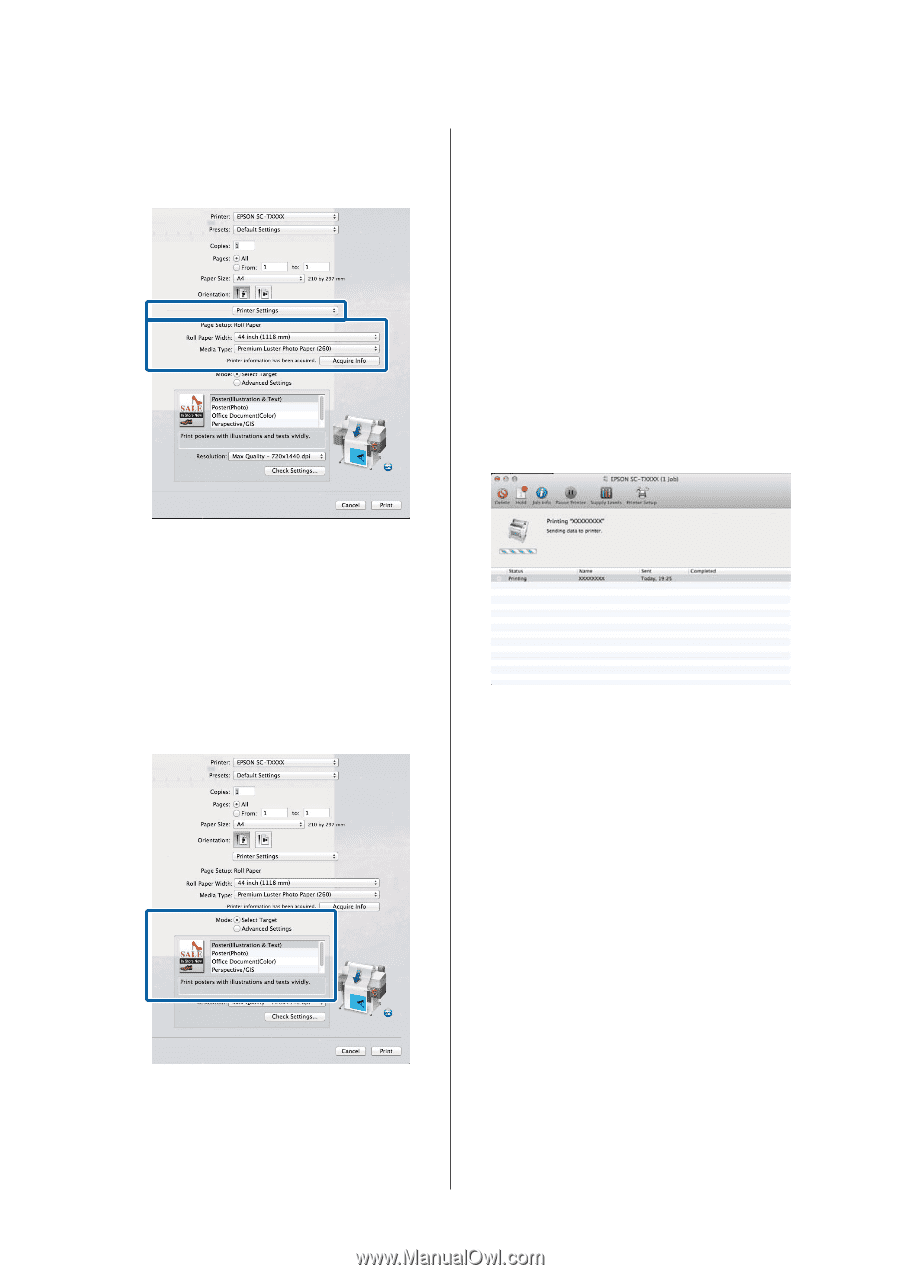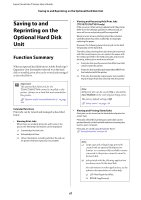Epson SureColor T5270D User Manual - Page 62
Mac OS X 10.5, Setup, Media Type, Acquire Info, Advanced Settings, Print
 |
View all Epson SureColor T5270D manuals
Add to My Manuals
Save this manual to your list of manuals |
Page 62 highlights
Epson SureColor T-Series User's Guide Basic Operations Mac OS X 10.5 Choose Page Setup and Media Type according to the type of paper loaded in the printer. 7 Check settings. The selected settings are reflected in the area on the right; check that settings are correct. 8 When settings are complete, click Print. The printer icon is displayed in the Dock while printing. Click the printer icon to display the status. You can check the progress of the current print job and the printer status information. You can also cancel a print job. Also, if an error occurs while printing, a notification message is displayed. If the desired settings are not displayed, replace the media in the printer with the desired paper type and click the Acquire Info button. The driver will reacquire data from the printer and update the information displayed. 6 Choose how the printed document will be used. Choose an option according to the type of document and how it will be used. To choose a color correction method or adjust colors, select Advanced Settings for Mode. U"Correct color and print" on page 97 62