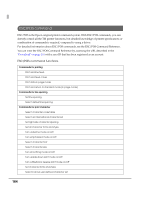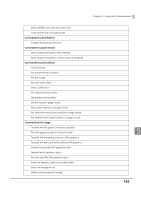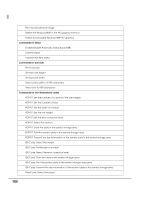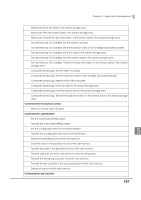Epson TM-T88V-DT Technical Reference Guide - Page 162
PC-POS System Development Information, Interfaces and External Devices
 |
View all Epson TM-T88V-DT manuals
Add to My Manuals
Save this manual to your list of manuals |
Page 162 highlights
PC-POS System Development Information This system uses the same development environment as a Windows PC. Interfaces and External Devices Category Device Interface Description Printer TM-T88V-DT USB (This product's printer) Recognized as a USB-connection TMT88V. TM printer USB TM printer connected to this product via an USB interface. TM printer network TM printer connected to the same network as this product. Cash drawer Customer display - DM-D110 (dedicated model) Drawer COM4 *1 Recognized as connected to this TMT88V-DT. Optional customer display. Although you connect this to a USB connector, a virtual COM port is used for communication. D M - D 1 1 0 / 2 1 0 / COM1 500 (serial) DM-D110-USB (USB) COM4 *1 Customer display connected via the serial interface. To use DM-D110-USB, connect it to any USB connector and install the dedicated driver. USB communication device Barcode reader, USB etc. For more on settings, refer to each device's manual. Serial communication device COM1 For more on settings, refer to each device's manual. By using COM-USB conversion cables and drivers, you can connect multiple devices via USB. Display - VGA/ Displayport *2 Used in operating the application. For more on settings, refer to each device's manual. *1 This is a setting for when another USB-serial conversion device is not connected. If you connect a USB-serial conversion device, a COM port is assigned to that device for each connection. Refer to the Windows Device Manager for accurate information regarding ports. *2 Only for High model. 162