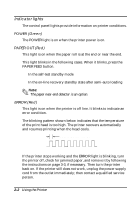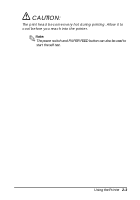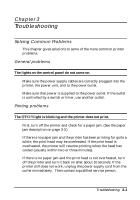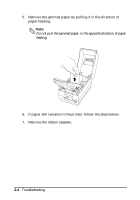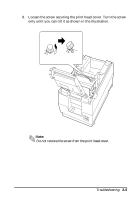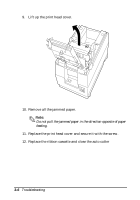Epson U200B Operation Manual - Page 36
Removing jammed paper, A line of dots is missing in the printout.
 |
View all Epson U200B manuals
Add to My Manuals
Save this manual to your list of manuals |
Page 36 highlights
A line of dots is missing in the printout. The print head may be damaged. Stop printing and contact your dealer or a qualified service person. Removing jammed paper Follow these steps to clear a paper jam: CAUTION: The print head becomes very hot during printing. Allow it to cool before you reach into the printer. 1. Open the printer cover. 2. Pull up the paper and cut the paper at the dotted line shown in the illustration below. Cut here 3. Remove the paper roll from the printer. 4. Open the auto cutter by pulling the tab up and toward you. Troubleshooting 3-3
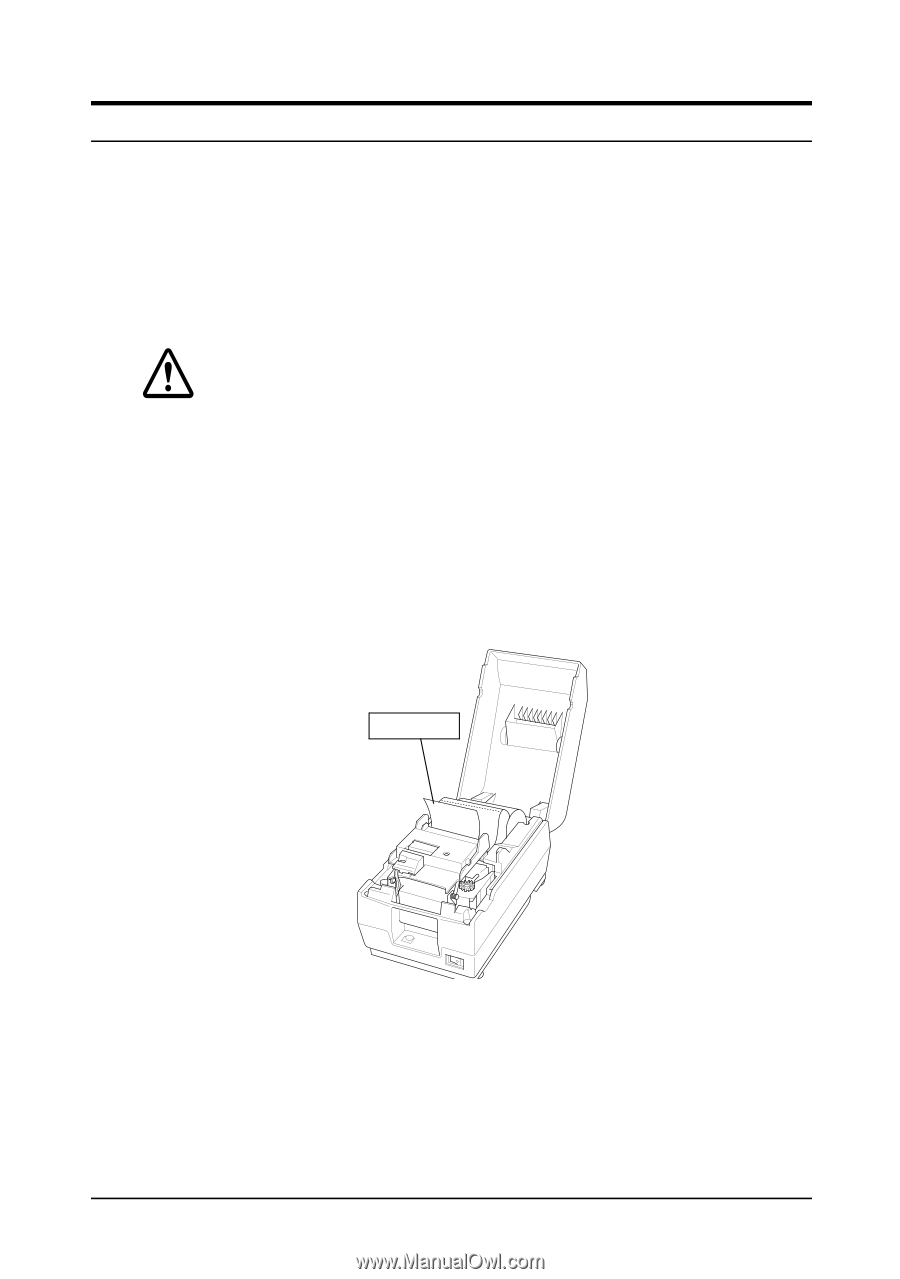
Troubleshooting
3-3
A line of dots is missing in the printout.
The print head may be damaged. Stop printing and contact your
dealer or a qualified service person.
Removing jammed paper
Follow these steps to clear a paper jam:
CAUTION:
The print head becomes very hot during printing. Allow it to
cool before you reach into the printer.
1.
Open the printer cover.
2.
Pull up the paper and cut the paper at the dotted line shown in
the illustration below.
3.
Remove the paper roll from the printer.
4.
Open the auto cutter by pulling the tab up and toward you.
Cut here