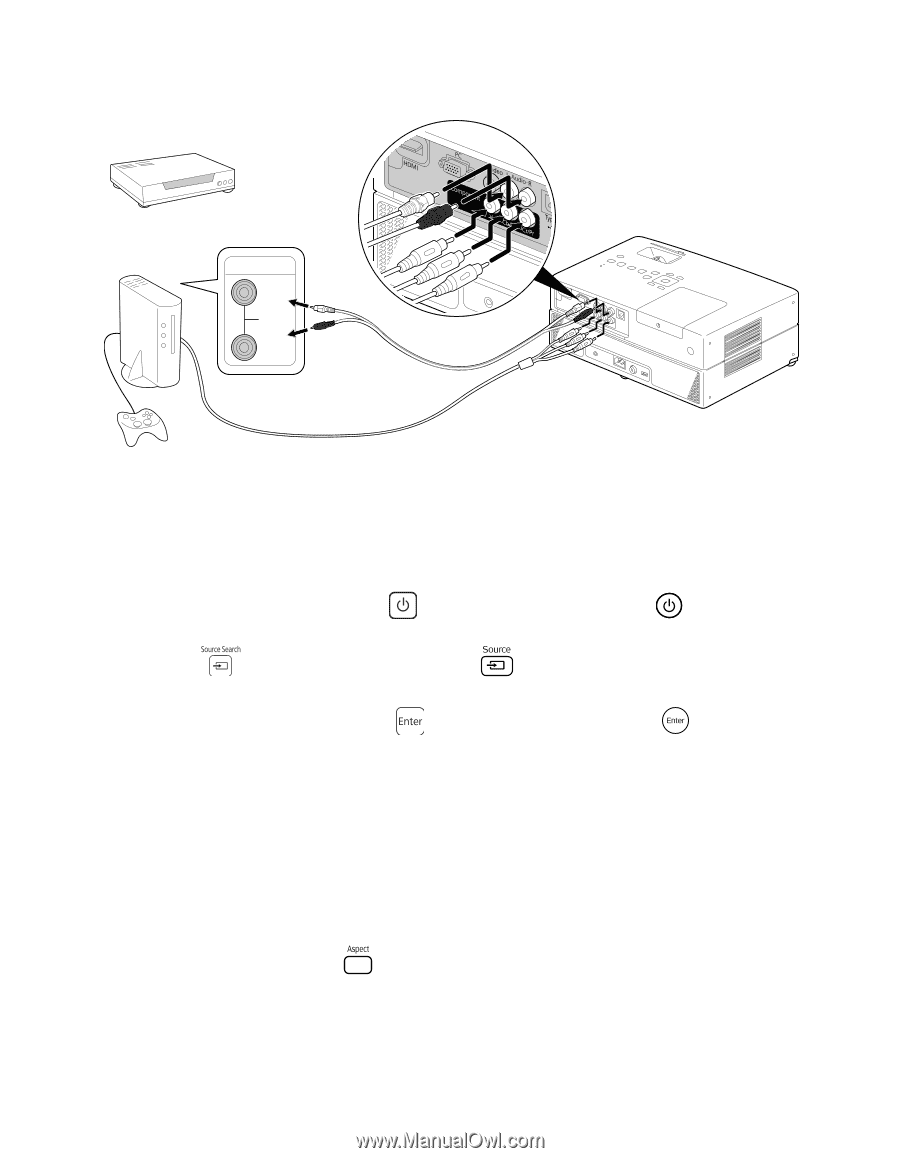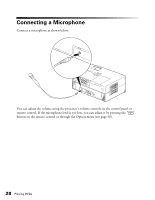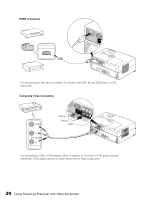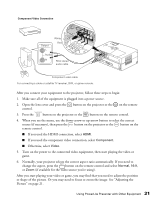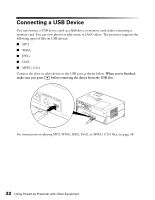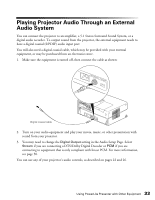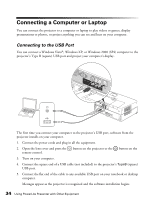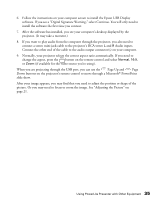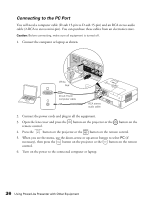Epson V11H335120 User's Guide - Page 31
Turn on the power to the connected video equipment, then start playing the video or, Normally
 |
UPC - 010343874862
View all Epson V11H335120 manuals
Add to My Manuals
Save this manual to your list of manuals |
Page 31 highlights
Component Video Connection Output L White Red Audio R RCA stereo audio cable Component video cable For connecting a cable or satellite TV receiver, DVR, or game console. After you connect your equipment to the projector, follow these steps to begin: 1. Make sure all of the equipment is plugged into a power source. 2. Open the lens cover and press the button on the projector or the on the remote control. 3. Press the button on the projector or the button on the remote control. 4. When you see the menu, use the down-arrow or up-arrow button to select the correct source (if necessary), then press the button on the projector or the button on the remote control. ■ If you used the HDMI connection, select HDMI. ■ If you used the component video connection, select Component. ■ Otherwise, select Video. 5. Turn on the power to the connected video equipment, then start playing the video or game. 6. Normally, your projector selects the correct aspect ratio automatically. If you need to change the aspect, press the button on the remote control and select Normal, 16:9, or Zoom (if available for the video source you're using). After you start playing your video or game, you may find that you need to adjust the position or shape of the picture. Or you may need to focus or zoom the image. See "Adjusting the Picture" on page 21. 31 Using PowerLite Presenter with Other Equipment