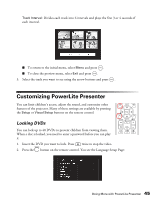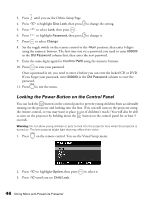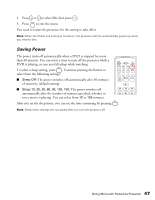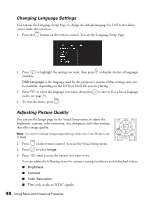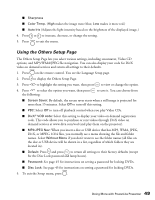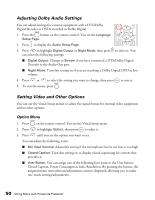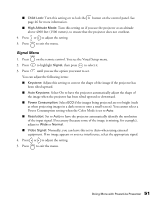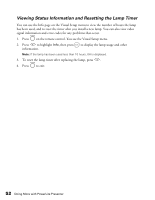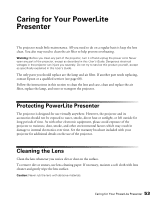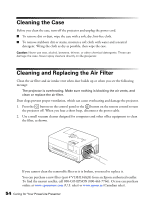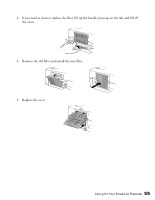Epson V11H335120 User's Guide - Page 50
Adjusting Dolby Audio Settings, Setting Video and Other Options, Option Menu
 |
UPC - 010343874862
View all Epson V11H335120 manuals
Add to My Manuals
Save this manual to your list of manuals |
Page 50 highlights
Adjusting Dolby Audio Settings You can adjust settings for external equipment with a DTS/Dolby Digital Decoder or DVDs recorded in Dolby Digital. 1. Press the button on the remote control. You see the Language Setup Page. 2. Press to display the Audio Setup Page. 3. Press to highlight Digital Output or Night Mode, then press to select it. You can select the following settings: ■ Digital Output: Change to Stream if you have connected a DTS/Dolby Digital Decoder to the Audio-Out port. ■ Night Mode: Turn this setting on if you are watching a Dolby Digital DVD at low volume. 4. Press or to select the setting you want to change, then press to save it. 5. To exit the menu, press . Setting Video and Other Options You can use the Visual Setup menus to adjust the signal format for external video equipment and set other options. Option Menu 1. Press on the remote control. You see the Visual Setup menu. 2. Press to highlight Option, then press to select it. 3. Press until you see the option you want to set. You can adjust the following items: ■ Mic Input Volume: Adjust this setting if the microphone level is too low or too high. ■ Closed Caption: Turn this setting on to display closed captioning for content that provides it. ■ User Button: You can assign one of the following four items to the User button: Closed Caption, Power Consumption, Info, Resolution. By pressing the button, the assigned menu item selection/adjustment screen is displayed, allowing you to make one-touch settings/adjustments. 50 Doing More with PowerLite Presenter