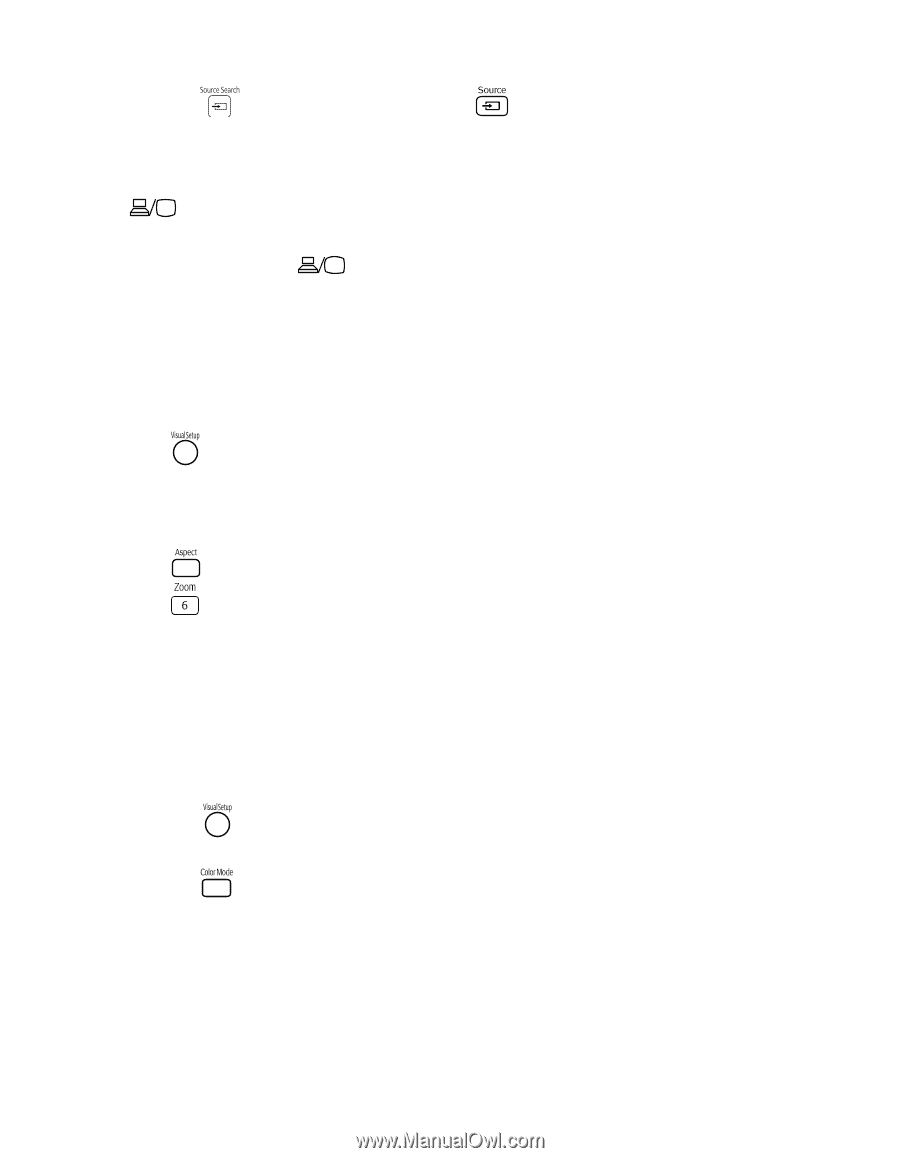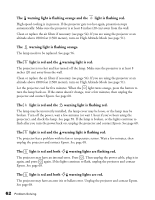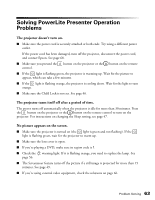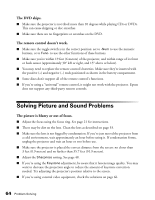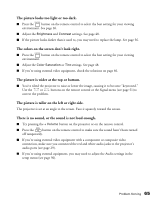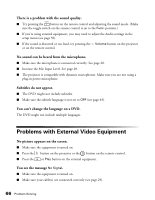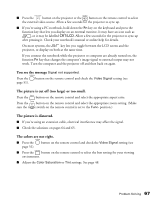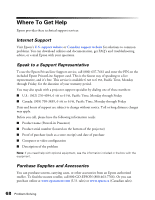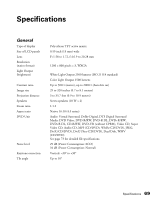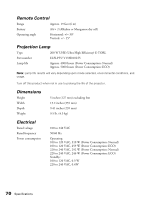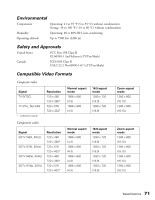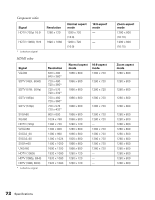Epson V11H335120 User's Guide - Page 67
You see the message, The picture is cut off too large or too small., The picture is distorted.
 |
UPC - 010343874862
View all Epson V11H335120 manuals
Add to My Manuals
Save this manual to your list of manuals |
Page 67 highlights
■ Press the button on the projector or the button on the remote control to select the external video source. Allow a few seconds for the projector to sync up. ■ If you're using a PC notebook, hold down the Fn key on the keyboard and press the function key that lets you display on an external monitor. It may have an icon such as , or it may be labelled CRT/LCD. Allow a few seconds for the projector to sync up after pressing it. Check your notebook's manual or online help for details. On most systems, the key lets you toggle between the LCD screen and the projector, or display on both at the same time. If you connect the notebook while the projector or computer are already turned on, the function Fn key that changes the computer's image signal to external output may not work. Turn the computer and the projector off and then back on again. You see the message Signal not supported. Press the page 51). button on the remote control and check the Video Signal setting (see The picture is cut off (too large) or too small. Press the button on the remote control and select the appropriate aspect ratio. Press the button on the remote control and select the appropriate zoom setting. (Make sure the toggle switch on the remote control is set to the Func- position.) The picture is distorted. ■ If you're using an extension cable, electrical interference may affect the signal. ■ Check the solutions on pages 64 and 65. The colors are not right. ■ Press the page 51). button on the remote control and check the Video Signal setting (see ■ Press the button on the remote control to select the best setting for your viewing environment. ■ Adjust the Color Saturation or Tint settings. See page 48. Problem Solving 67