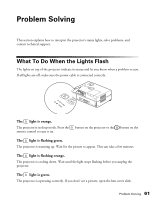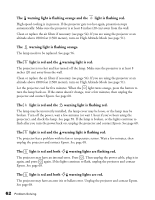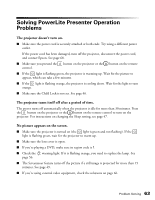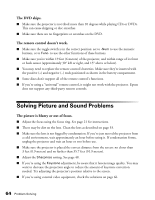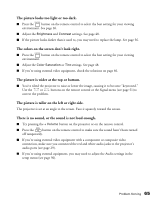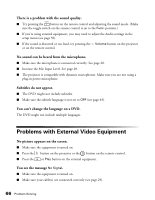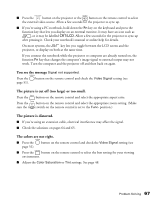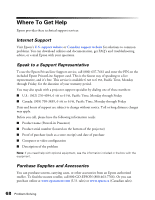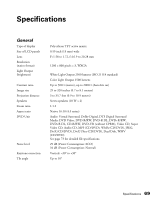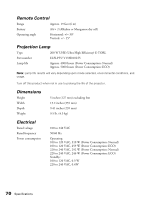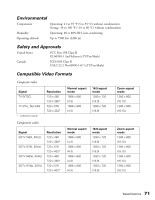Epson V11H335120 User's Guide - Page 66
Problems with External Video Equipment, No picture appears on the screen.
 |
UPC - 010343874862
View all Epson V11H335120 manuals
Add to My Manuals
Save this manual to your list of manuals |
Page 66 highlights
There is a problem with the sound quality. ■ Try pressing the button on the remote control and adjusting the sound mode. (Make sure the toggle switch on the remote control is set to the Func- position.) ■ If you're using external equipment, you may need to adjust the Audio settings in the setup menu (see page 50). ■ If the sound is distorted or too loud, try pressing the - Volume button on the projector or on the remote control. No sound can be heard from the microphone. ■ Make sure the microphone is connected correctly. See page 28. ■ Increase the Mic Input Level. See page 28. ■ The projector is compatible with dynamic microphones. Make sure you are not using a plug-in power microphone. Subtitles do not appear. ■ The DVD might not include subtitles. ■ Make sure the subtitle language is not set to OFF (see page 43). You can't change the language on a DVD. The DVD might not include multiple languages. Problems with External Video Equipment No picture appears on the screen. ■ Make sure the equipment is turned on. ■ Press the button on the projector or the button on the remote control. ■ Press the or Play button on the external equipment. You see the message No Signal. ■ Make sure the equipment is turned on. ■ Make sure your cable(s) are connected correctly (see page 29). 66 Problem Solving