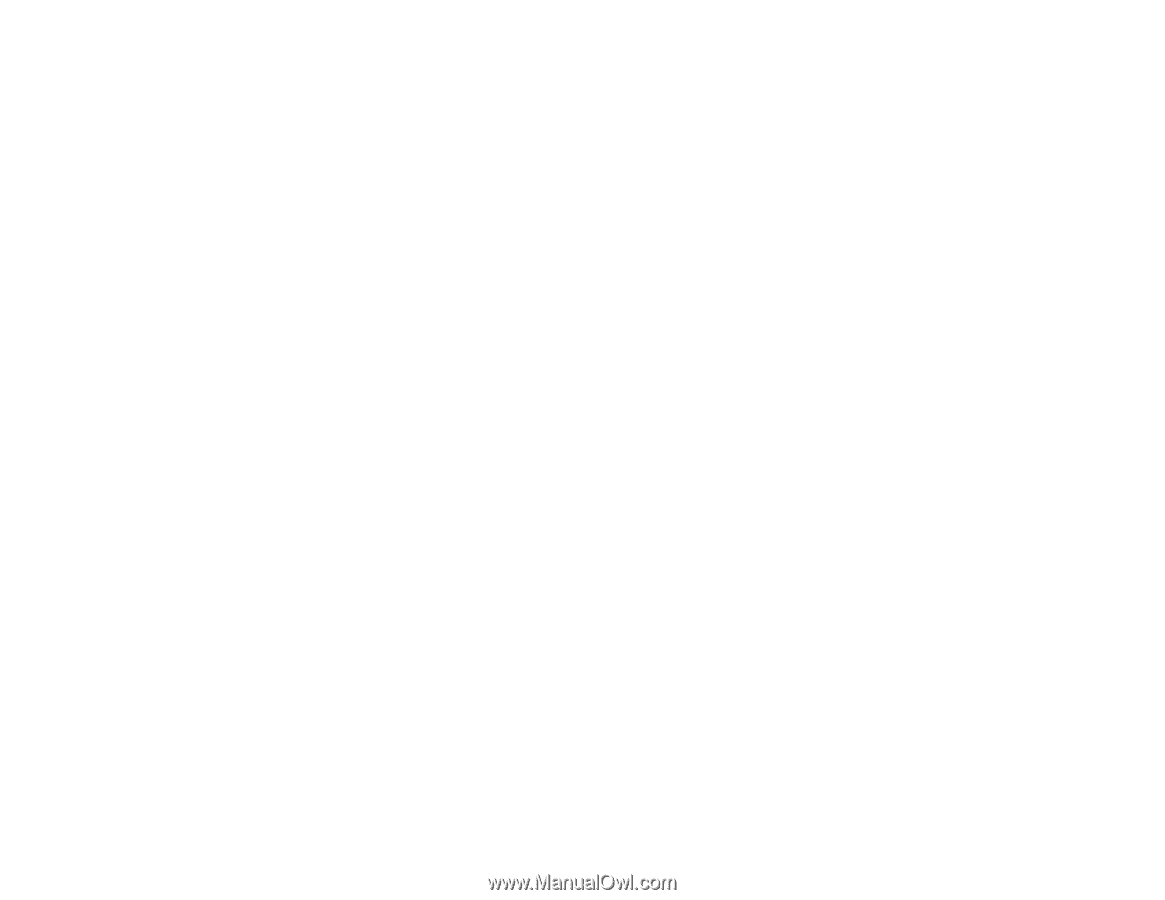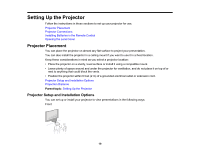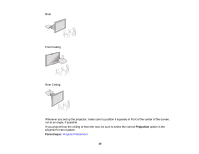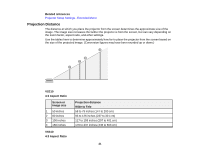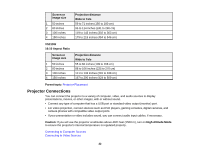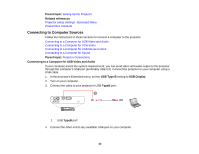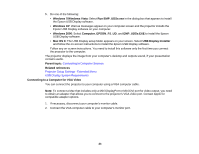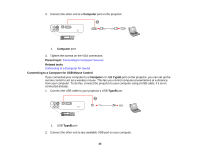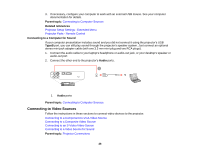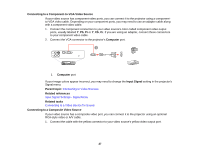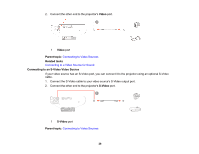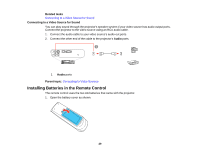Epson VS210 User Manual - Page 24
Connecting to a Computer for VGA Video, Run EMP_UDSe.exe
 |
View all Epson VS210 manuals
Add to My Manuals
Save this manual to your list of manuals |
Page 24 highlights
5. Do one of the following: • Windows 7/Windows Vista: Select Run EMP_UDSe.exe in the dialog box that appears to install the Epson USB Display software. • Windows XP: Wait as messages appear on your computer screen and the projector installs the Epson USB Display software on your computer. • Windows 2000: Select Computer, EPSON_PJ_UD, and EMP_UDSe.EXE to install the Epson USB Display software. • Mac OS X: The USB Display setup folder appears on your screen. Select USB Display Installer and follow the on-screen instructions to install the Epson USB Display software. Follow any on-screen instructions. You need to install this software only the first time you connect the projector to the computer. The projector displays the image from your computer's desktop and outputs sound, if your presentation contains audio. Parent topic: Connecting to Computer Sources Related references Projector Setup Settings - Extended Menu USB Display System Requirements Connecting to a Computer for VGA Video You can connect the projector to your computer using a VGA computer cable. Note: To connect a Mac that includes only a Mini DisplayPort or Mini-DVI port for video output, you need to obtain an adapter that allows you to connect to the projector's VGA video port. Contact Apple for compatible adapter options. 1. If necessary, disconnect your computer's monitor cable. 2. Connect the VGA computer cable to your computer's monitor port. 24