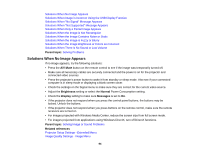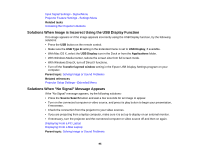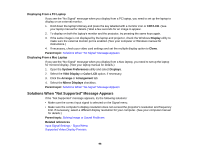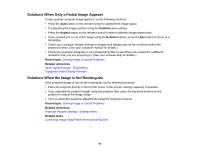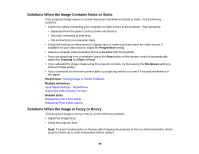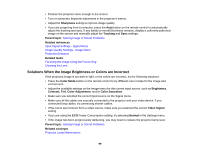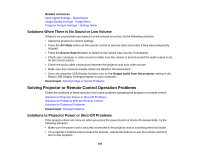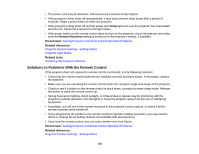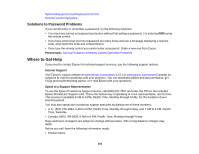Epson VS210 User Manual - Page 99
Solutions When the Image Brightness or Colors are Incorrect, Color Adjustment
 |
View all Epson VS210 manuals
Add to My Manuals
Save this manual to your list of manuals |
Page 99 highlights
• Position the projector close enough to the screen. • Turn on automatic keystone adjustment in the projector's menus. • Adjust the Sharpness setting to improve image quality. • If you are projecting from a computer, press the Auto button on the remote control to automatically adjust the tracking and sync. If any bands or overall blurriness remains, display a uniformly patterned image on the screen and manually adjust the Tracking and Sync settings. Parent topic: Solving Image or Sound Problems Related references Input Signal Settings - Signal Menu Image Quality Settings - Image Menu Projection Distance Related tasks Focusing the Image Using the Focus Ring Cleaning the Lens Solutions When the Image Brightness or Colors are Incorrect If the projected image is too dark or light, or the colors are incorrect, try the following solutions: • Press the Color Mode button on the remote control to try different color modes for the image and environment. • Adjust the available settings on the Image menu for the current input source, such as Brightness, Contrast, Tint, Color Adjustment, and/or Color Saturation. • Make sure you selected the correct input source on the Signal menu. • Make sure all the cables are securely connected to the projector and your video device. If you connected long cables, try connecting shorter cables. • If the colors are incorrect from a video source, make sure you selected the correct Video Signal setting. • If you are using the ECO Power Consumption setting, try selecting Normal in the Settings menu. • If the image has been progressively darkening, you may need to replace the projector lamp soon. Parent topic: Solving Image or Sound Problems Related concepts Projector Lamp Maintenance 99