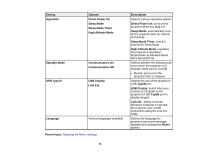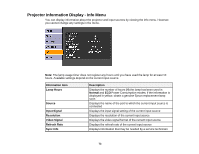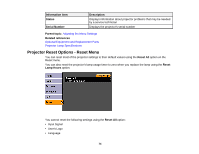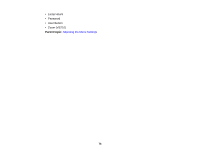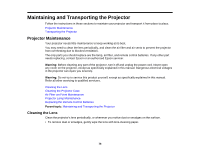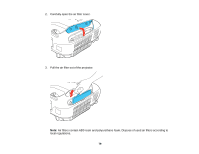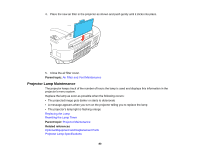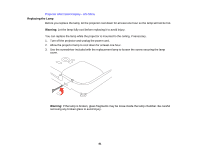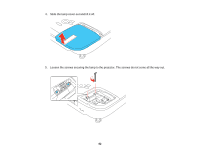Epson VS210 User Manual - Page 77
Cleaning the Projector Case, Air Filter and Vent Maintenance, Cleaning the Air Filter and Vents
 |
View all Epson VS210 manuals
Add to My Manuals
Save this manual to your list of manuals |
Page 77 highlights
• To remove stubborn smudges, moisten a soft, lint-free cloth with lens cleaner and gently wipe the lens. Do not spray any liquid directly on the lens. Warning: Do not use a lens cleaner that contains flammable gas. The high heat generated by the projector lamp may cause a fire. Caution: Do not use glass cleaner to clean the lens, or you may damage it. Do not use canned air, or the gases may leave a residue. Avoid touching the lens with your bare hands to prevent fingerprints on or damage to the lens surface. Parent topic: Projector Maintenance Cleaning the Projector Case Before cleaning the projector case, turn off the projector and unplug the power cord. • To remove dust or dirt, use a soft, dry, lint-free cloth. • To remove stubborn dirt, use a soft cloth moistened with water and mild soap. Do not spray liquid directly on the projector. Caution: Do not use wax, alcohol, benzene, paint thinner, or other chemicals to clean the projector case. These can damage the case. Do not use canned air, or the gases may leave a residue. Parent topic: Projector Maintenance Air Filter and Vent Maintenance The projector's air filter keeps the intake air clean, and its vents expel the exhaust. If dust collects on the air filter or vents, clean them as described in this manual. Dust clogs may cause the projector to overheat due to improper ventilation. Be sure to clean the air filter and vents if you see a message telling you to do so. Also make sure nothing blocks the vents. Cleaning the Air Filter and Vents Replacing the Air Filter Parent topic: Projector Maintenance Cleaning the Air Filter and Vents Clean the projector's air filter or vents if they get dusty, or if you see a message telling you to clean them. 1. Turn off the projector and unplug the power cord. 77