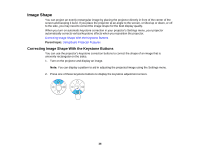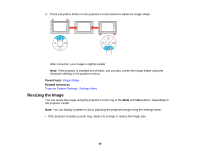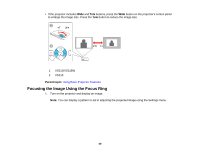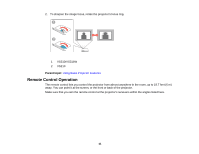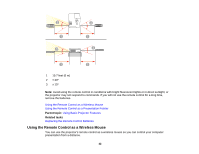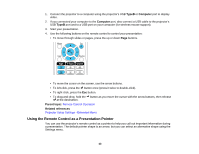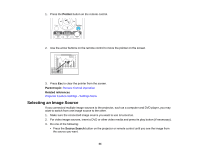Epson VS210 User Manual - Page 43
Using the Remote Control as a Presentation Pointer, TypeB, Computer, Parent topic, Related references
 |
View all Epson VS210 manuals
Add to My Manuals
Save this manual to your list of manuals |
Page 43 highlights
1. Connect the projector to a computer using the projector's USB TypeB or Computer port to display video. 2. If you connected your computer to the Computer port, also connect a USB cable to the projector's USB TypeB port and to a USB port on your computer (for wireless mouse support). 3. Start your presentation. 4. Use the following buttons on the remote control to control your presentation: • To move through slides or pages, press the up or down Page buttons. • To move the cursor on the screen, use the arrow buttons. • To left-click, press the button once (press it twice to double-click). • To right-click, press the Esc button. • To drag-and-drop, hold the button as you move the cursor with the arrow buttons, then release at the destination. Parent topic: Remote Control Operation Related references Projector Setup Settings - Extended Menu Using the Remote Control as a Presentation Pointer You can use the projector's remote control as a pointer to help you call out important information during a presentation. The default pointer shape is an arrow, but you can select an alternative shape using the Settings menu. 43