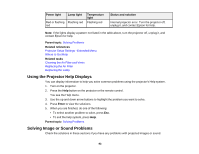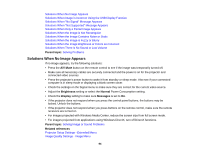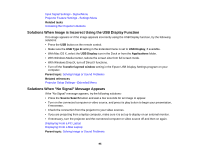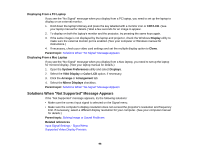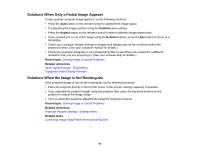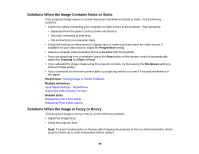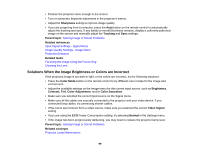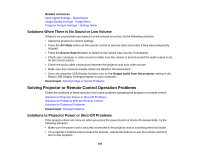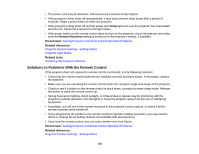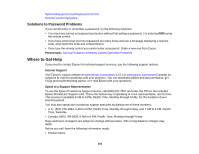Epson VS210 User Manual - Page 98
Solutions When the Image Contains Noise or Static, Solutions When the Image is Fuzzy or Blurry
 |
View all Epson VS210 manuals
Add to My Manuals
Save this manual to your list of manuals |
Page 98 highlights
Solutions When the Image Contains Noise or Static If the projected image seems to contain electronic interference (noise) or static, try the following solutions: • Check the cables connecting your computer or video source to the projector. They should be: • Separated from the power cord to prevent interference • Securely connected at both ends • Not connected to an extension cable • Check the settings on the projector's Signal menu to make sure they match the video source. If available for your video source, adjust the Progressive setting. • Select a computer video resolution that is compatible with the projector. • If you are projecting from a computer, press the Auto button on the remote control to automatically adjust the Tracking and Sync settings. • If you adjusted the image shape using the projector controls, try decreasing the Sharpness setting to improve image quality. • If you connected an extension power cable, try projecting without it to see if it caused interference in the signal. Parent topic: Solving Image or Sound Problems Related references Input Signal Settings - Signal Menu Supported Video Display Formats Related tasks Displaying From a PC Laptop Displaying From a Mac Laptop Solutions When the Image is Fuzzy or Blurry If the projected image is fuzzy or blurry, try the following solutions: • Adjust the image focus. • Clean the projector lens. Note: To avoid condensation on the lens after bringing the projector in from a cold environment, let the projector warm up to room temperature before using it. 98