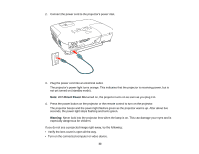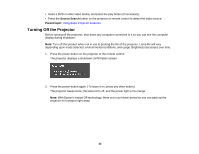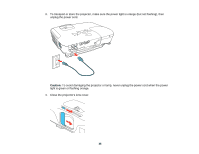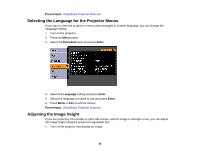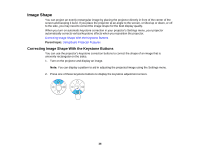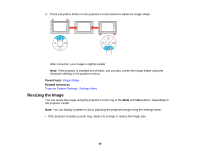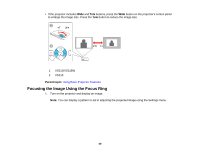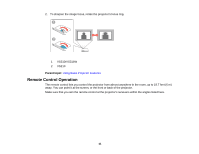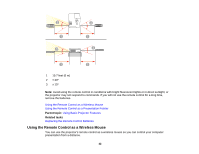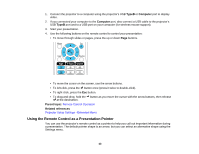Epson VS210 User Manual - Page 38
Image Shape, Correcting Image Shape With the Keystone Buttons
 |
View all Epson VS210 manuals
Add to My Manuals
Save this manual to your list of manuals |
Page 38 highlights
Image Shape You can project an evenly rectangular image by placing the projector directly in front of the center of the screen and keeping it level. If you place the projector at an angle to the screen, or tilted up or down, or off to the side, you may need to correct the image shape for the best display quality. When you turn on automatic keystone correction in your projector's Settings menu, your projector automatically corrects vertical keystone effects when you reposition the projector. Correcting Image Shape With the Keystone Buttons Parent topic: Using Basic Projector Features Correcting Image Shape With the Keystone Buttons You can use the projector's keystone correction buttons to correct the shape of an image that is unevenly rectangular on the sides. 1. Turn on the projector and display an image. Note: You can display a pattern to aid in adjusting the projected image using the Settings menu. 2. Press one of these keystone buttons to display the keystone adjustment screen. 38