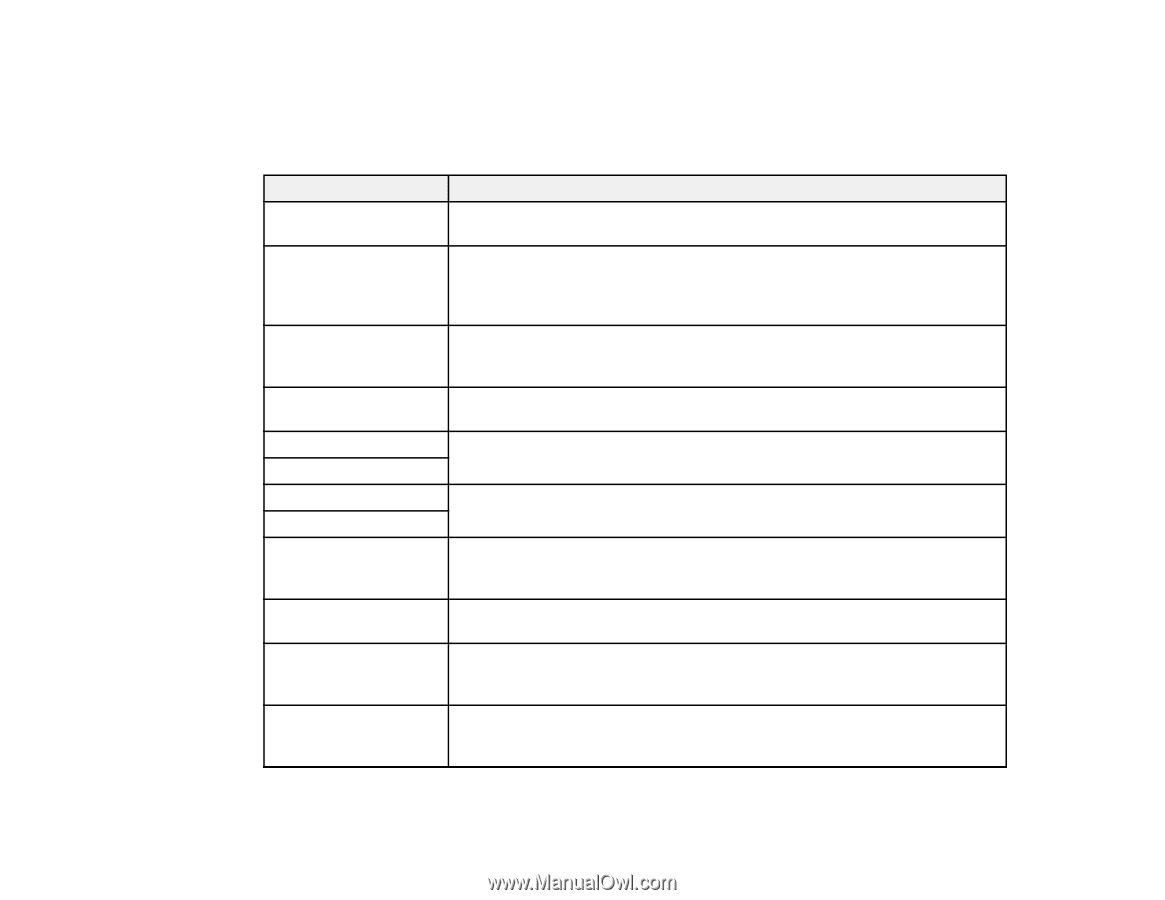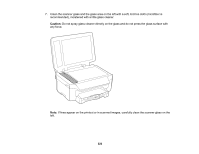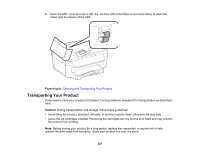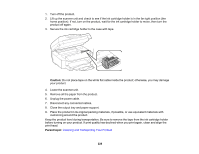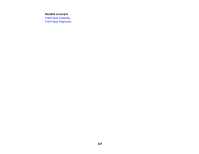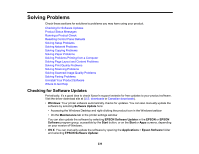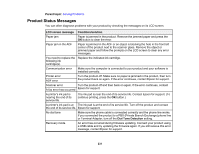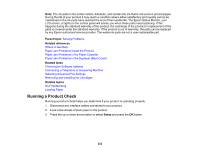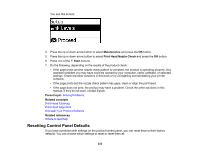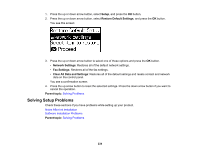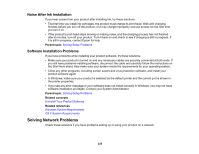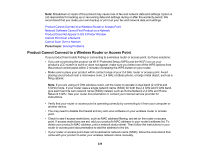Epson WorkForce WF-2750 User Manual - Page 231
Product Status Messages, Parent topic, LCD screen message, Condition/solution, Dial Tone Detection
 |
View all Epson WorkForce WF-2750 manuals
Add to My Manuals
Save this manual to your list of manuals |
Page 231 highlights
Parent topic: Solving Problems Product Status Messages You can often diagnose problems with your product by checking the messages on its LCD screen. LCD screen message Condition/solution Paper jam Paper is jammed in the product. Remove the jammed paper and press the OK button to clear the error. Paper jam in the ADF Paper is jammed in the ADF or an object is blocking the hole in the front left corner of the product next to the scanner glass. Remove the object or jammed paper and follow the prompts on the LCD screen to clear any error messages. You need to replace the Replace the indicated ink cartridge. following ink cartridge(s). Communication error Make sure the computer is connected to your product and your software is installed correctly. Printer error ADF error Turn the product off. Make sure no paper is jammed in the product, then turn the product back on again. If the error continues, contact Epson for support. Scanner error Turn the product off and then back on again. If the error continues, contact A fax error has occurred Epson for support. A printer's ink pad is nearing the end of its service life. The ink pad is near the end of its service life. Contact Epson for support. (To continue printing, press the OK button.) A printer's ink pad is at The ink pad is at the end of its service life. Turn off the product and contact the end of its service life. Epson for support. No dial tone Make sure the phone cable is connected correctly and the phone line works. If you connected the product to a PBX (Private Branch Exchange) phone line or Terminal Adapter, turn off the Dial Tone Detection setting. Recovery mode An error has occurred during firmware updating. Connect your product using a USB cable and try updating the firmware again. If you still receive this error message, contact Epson for support. 231