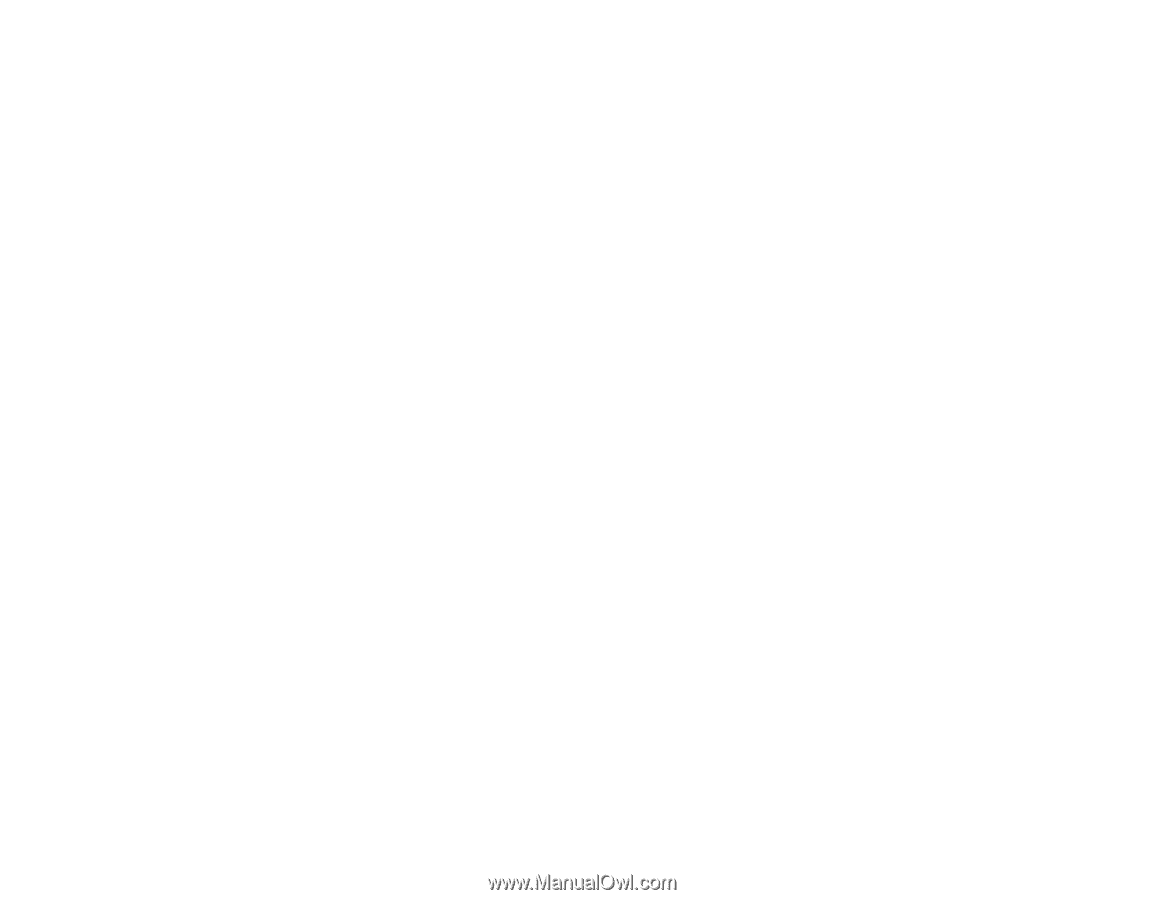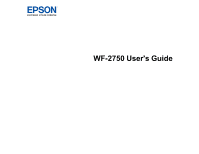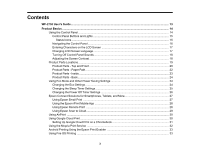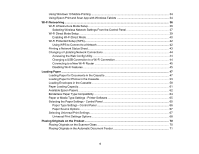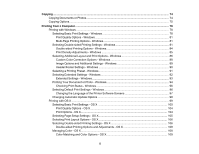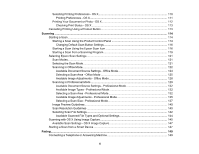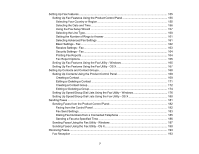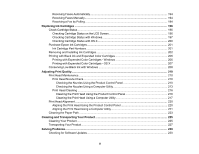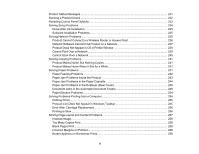4
Using Windows 10 Mobile Printing
....................................................................................................
34
Using Epson Print and Scan App with Windows Tablets
...................................................................
34
Wi-Fi Networking
.......................................................................................................................................
36
Wi-Fi Infrastructure Mode Setup
.........................................................................................................
36
Selecting Wireless Network Settings From the Control Panel
.......................................................
37
Wi-Fi Direct Mode Setup
....................................................................................................................
39
Enabling Wi-Fi Direct Mode
...........................................................................................................
40
Wi-Fi Protected Setup (WPS)
.............................................................................................................
42
Using WPS to Connect to a Network
.............................................................................................
42
Printing a Network Status Sheet
.........................................................................................................
43
Changing or Updating Network Connections
.....................................................................................
44
Accessing the Web Config Utility
...................................................................................................
44
Changing a USB Connection to a Wi-Fi Connection
......................................................................
44
Connecting to a New Wi-Fi Router
................................................................................................
45
Disabling Wi-Fi Features
...............................................................................................................
45
Loading Paper
...........................................................................................................................................
47
Loading Paper for Documents in the Cassette
...................................................................................
47
Loading Paper for Photos in the Cassette
..........................................................................................
53
Loading Envelopes in the Cassette
....................................................................................................
58
Paper Loading Capacity
.....................................................................................................................
61
Available Epson Papers
.....................................................................................................................
62
Borderless Paper Type Compatibility
.................................................................................................
64
Paper or Media Type Settings - Printer Software
...............................................................................
65
Selecting the Paper Settings - Control Panel
.....................................................................................
65
Paper Type Settings - Control Panel
.............................................................................................
66
Paper Source Options
...................................................................................................................
67
Selecting Universal Print Settings
......................................................................................................
67
Universal Print Settings Options
....................................................................................................
68
Placing Originals on the Product
.............................................................................................................
70
Placing Originals on the Scanner Glass
.............................................................................................
70
Placing Originals in the Automatic Document Feeder
........................................................................
71