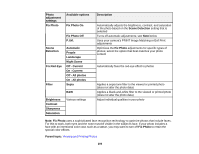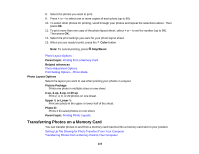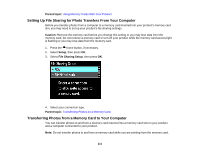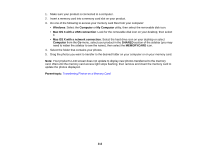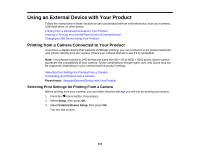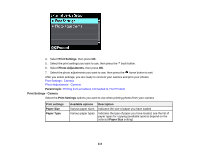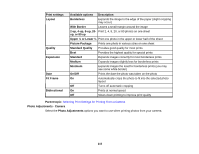Epson WorkForce WF-3530 User Manual - Page 210
Photo Layout Options, Transferring Photos on a Memory Card, Color, Stop/Reset, Parent topic
 |
View all Epson WorkForce WF-3530 manuals
Add to My Manuals
Save this manual to your list of manuals |
Page 210 highlights
8. Select the photos you want to print. 9. Press + or - to select one or more copies of each photo (up to 99). 10. To select other photos for printing, scroll through your photos and repeat the selections above. Then press OK. 11. To print more than one copy of the photo layout sheet, select + or - to set the number (up to 99). Then press OK. 12. Select the print settings you want for your photo layout sheet. 13. When you are ready to print, press the Color button. Note: To cancel printing, press Stop/Reset. Photo Layout Options Parent topic: Printing from a Memory Card Related references Photo Adjustment Options Print Setting Options - Photo Mode Photo Layout Options Select the layout you want to use when printing your photos in a layout. Picture Package Prints one photo in multiple sizes on one sheet. 2-up, 4-up, 8-up, or 20-up Print 2, 4, 8, or 20 photos on one sheet. Upper ½ or Lower ½ Print one photo in the upper or lower half of the sheet. Photo ID Prints 4 ID-sized photos on one sheet. Parent topic: Printing Photo Layouts Transferring Photos on a Memory Card You can transfer photos to and from a memory card inserted into a memory card slot on your product. Setting Up File Sharing for Photo Transfers From Your Computer Transferring Photos from a Memory Card to Your Computer 210