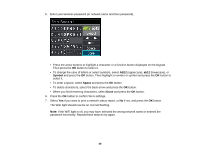Epson WorkForce WF-3530 User Manual - Page 25
Epson Connect Solutions for Smartphones, Tablets, and More, Using Epson Email Print
 |
View all Epson WorkForce WF-3530 manuals
Add to My Manuals
Save this manual to your list of manuals |
Page 25 highlights
Epson Connect Solutions for Smartphones, Tablets, and More You can print documents, photos, emails, and web pages from your home, office, or even across the globe. You can use your smartphone, tablet, or computer. Epson offers these solutions to print and scan from anywhere: Epson Email Print, Epson iPrint Mobile App, Epson Remote Print, and Epson Scan to Cloud. Using Epson Email Print Using the Epson iPrint Mobile App Using Epson Remote Print Using Epson Scan to Cloud Parent topic: Product Basics Using Epson Email Print With Epson Email Print, you can print from any device that can send email, such as your smartphone, tablet, or laptop. Just activate your product's unique email address. When you want to print, attach a PDF, Microsoft Office document, or photo and send an email to your product. 1. Set up your product for network printing as described on the Start Here sheet. 2. If you did not already set up Email Print when you installed your product software, visit www.epson.com/connect to learn more about Email Print, check compatibility, and get detailed setup instructions. 3. Send an email with attachments to your product's Email Print address. Note: Both the email and any attachments print by default. You can change these printing options by logging into your Epson Connect account. Parent topic: Epson Connect Solutions for Smartphones, Tablets, and More Using the Epson iPrint Mobile App Use this free Apple and Android app to print to nearby Epson networked products. The Epson iPrint Mobile App lets you print PDFs, Microsoft Office documents, photos, and web pages over a wireless network. You can even scan and save a file on your device, send it as an email, or upload it to an online service such as Box, Dropbox, Evernote, or Google Drive. 1. Set up your product for network printing as described on the Start Here sheet. 2. Visit www.epson.com/connect to learn more about Epson iPrint and check the compatibility of your mobile device. 25