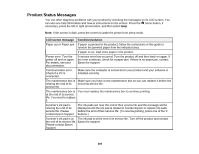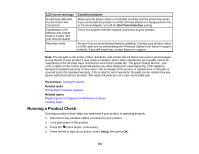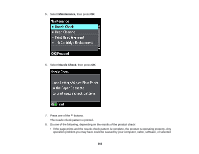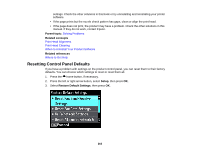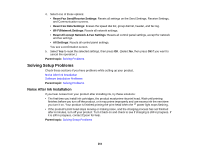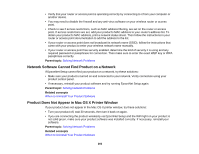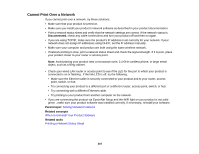Epson WorkForce WF-3530 User Manual - Page 265
Software Installation Problems, Solving Network Problems
 |
View all Epson WorkForce WF-3530 manuals
Add to My Manuals
Save this manual to your list of manuals |
Page 265 highlights
Software Installation Problems If you have problems while installing your product software, try these solutions: • Make sure your product is turned on and any necessary cables are securely connected at both ends. If you still have problems installing software, disconnect the cable and carefully follow the instructions on the Start Here sheet. Also make sure your system meets the requirements for your operating system. • Close any other programs, including screen savers and virus protection software, and install your product software again. • In Windows, make sure your product is selected as the default printer and the correct port is shown in the printer properties. • If you see any error message or your software does not install correctly in Windows, you may not have software installation privileges. Contact your System Administrator. Parent topic: Solving Setup Problems Solving Network Problems Check these solutions if you have problems setting up or using your product on a network. Note: Breakdown or repair of this product may cause loss of fax and network data and settings. Epson is not responsible for backing up or recovering data and settings during or after the warranty period. We recommend that you make your own backup or print out your fax and network data and settings. Product Cannot Connect to a Wireless Router or Access Point Network Software Cannot Find Product on a Network Product Does Not Appear in Mac OS X Printer Window Cannot Print Over a Network Cannot Scan Over a Network Printing a Network Status Sheet Parent topic: Solving Problems Product Cannot Connect to a Wireless Router or Access Point If your product has trouble finding or connecting to a wireless router or access point, try these solutions: • Make sure to place your product within contact range of your router or access point. Note: Avoid placing your product near a microwave oven, 2.4 GHz cordless phone, or large metal object, such as a filing cabinet. 265