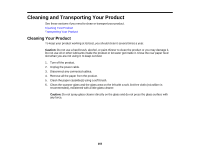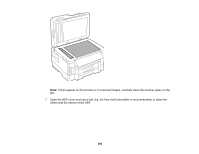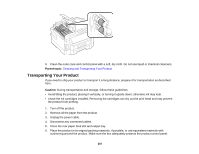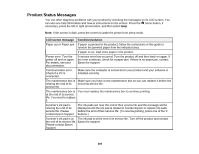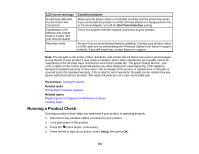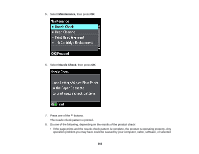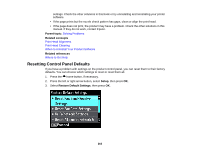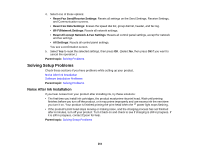Epson WorkForce WF-3530 User Manual - Page 260
Product Status Messages, contact Epson Support.
 |
View all Epson WorkForce WF-3530 manuals
Add to My Manuals
Save this manual to your list of manuals |
Page 260 highlights
Product Status Messages You can often diagnose problems with your product by checking the messages on its LCD screen. You can also see help information and how-to instructions on the screen. Press the home button, if necessary, press the left or right arrow button, and then select Help. Note: If the screen is dark, press the screen to wake the printer from sleep mode. LCD screen message Condition/solution Paper out or Paper jam If paper is jammed in the product, follow the instructions in this guide to remove the jammed paper from the indicated area. If paper is out, load more paper in the product. Printer error. Turn the power off and on again. For details, see your documentation. A serious error has occurred. Turn the product off and then back on again. If the error continues, check for a paper jam. If there is no paper jam, contact Epson for support. Communication error. Check if a PC is connected. Make sure the computer is connected to your product and your software is installed correctly. The maintenance box is Make sure you have a new maintenance box so you can replace it before the nearing the end of its end of its service life. service life. The maintenance box is You must replace the maintenance box to continue printing. at the end of its service life. You need to replace it. A printer's ink pad is nearing the end of its service life. Please contact Epson Support. The ink pads are near the end of their service life and the message will be displayed until the ink pad is replaced. Contact Epson to replace ink pads before the end of their service life. (To resume printing, press one of the buttons.) A printer's ink pad is at The ink pad is at the end of its service life. Turn off the product and contact the end of its service life. Epson for support. Please contact Epson Support. 260