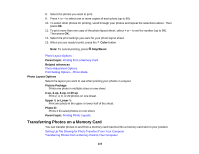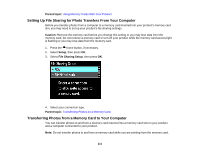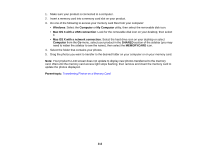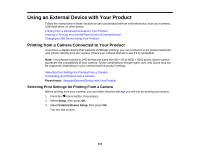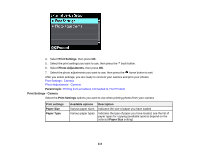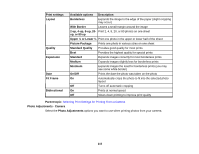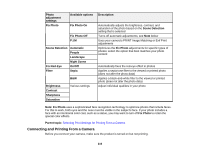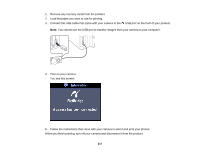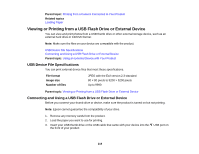Epson WorkForce WF-3530 User Manual - Page 213
Using an External Device with Your Product, Printing from a Camera Connected to Your Product
 |
View all Epson WorkForce WF-3530 manuals
Add to My Manuals
Save this manual to your list of manuals |
Page 213 highlights
Using an External Device with Your Product Follow the instructions in these sections to use your product with an external device, such as a camera, USB flash drive, or other device. Printing from a Camera Connected to Your Product Viewing or Printing from a USB Flash Drive or External Device Charging a USB Device Using Your Product Printing from a Camera Connected to Your Product If you have a digital camera that supports PictBridge printing, you can connect it to the product and print your photos directly from the camera. Check your camera manual to see if it is compatible. Note: Your photos must be in JPG format and sized from 80 × 80 to 9200 × 9200 pixels. Epson cannot guarantee the compatibility of your camera. Some combinations of paper type, size, and layout may not be supported, depending on your camera and the product settings. Selecting Print Settings for Printing From a Camera Connecting and Printing From a Camera Parent topic: Using an External Device with Your Product Selecting Print Settings for Printing From a Camera Before printing from your camera, you can select the print settings you will use for printing your photos. 1. Press the home button, if necessary. 2. Select Setup, then press OK. 3. Select External Device Setup, then press OK. You see this screen: 213