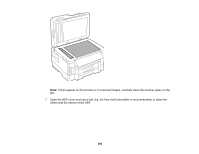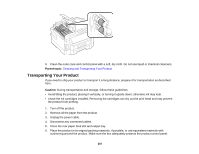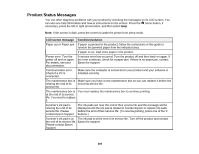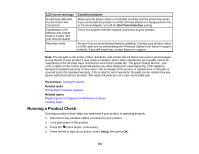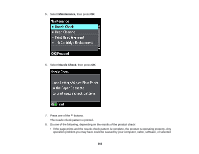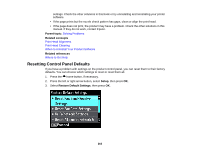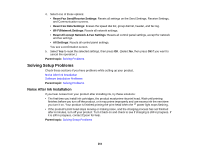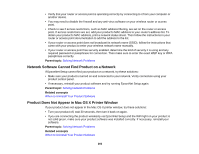Epson WorkForce WF-3530 User Manual - Page 261
Running a Product Check, LCD screen message, Condition/solution, Dial Tone Detection, Parent topic
 |
View all Epson WorkForce WF-3530 manuals
Add to My Manuals
Save this manual to your list of manuals |
Page 261 highlights
LCD screen message No dial tone detected. Try the Check Fax Connection. Combination of IP address and subnet mask is invalid. See your documentation. Recovery mode Condition/solution Make sure the phone cable is connected correctly and the phone line works. If you connected the product to a PBX (Private Branch Exchange) phone line or Terminal Adapter, turn off the Dial Tone Detection setting. There is a problem with the network connection to your product. An error has occurred during firmware updating. Connect your product using a USB cable and try downloading the Firmware Update from Epson's support website. If you still need help, contact Epson for support. Note: The ink pads in the printer collect, distribute, and contain the ink that is not used on printed pages. During the life of your product it may reach a condition where either satisfactory print quality cannot be maintained or the ink pads have reached the end of their usable life. The Epson Status Monitor, your LCD, or lights on the control panel will advise you when these parts need replacing. If this happens during the standard warranty of the product, the exchange of the product or replacement of the pads is covered under the standard warranty. If the product is out of warranty, the pads can be replaced by any Epson authorized service provider. The waste ink pads are not a user-serviceable part. Parent topic: Solving Problems Related tasks Checking for Software Updates Related topics Replacing Ink Cartridges and Maintenance Boxes Loading Paper Running a Product Check Running a product check helps you determine if your product is operating properly. 1. Disconnect any interface cables connected to your product. 2. Load plain paper in the product. 3. Press the home button, if necessary. 4. Press the left or right arrow button, select Setup, then press OK. 261