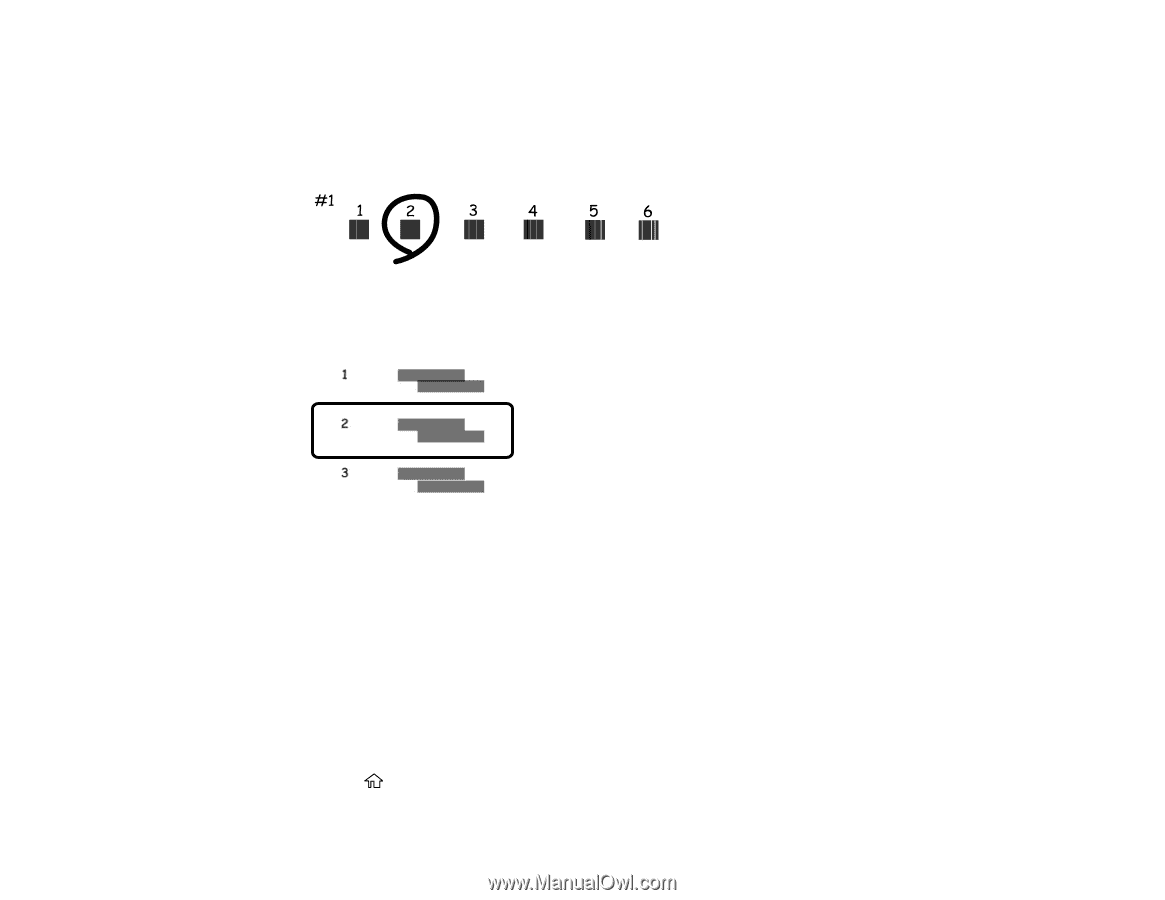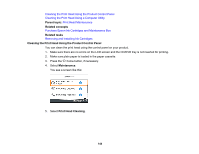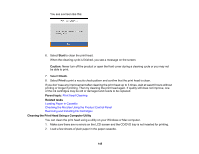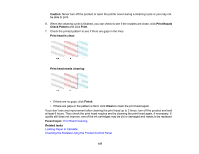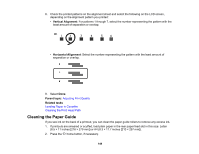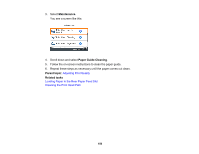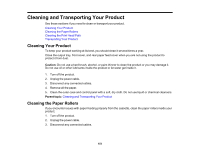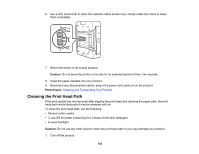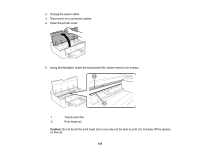Epson XP-15000 Users Guide - Page 149
Cleaning the Paper Guide, Vertical Alignment, Horizontal Alignment, Parent topic, Related tasks
 |
View all Epson XP-15000 manuals
Add to My Manuals
Save this manual to your list of manuals |
Page 149 highlights
8. Check the printed patterns on the alignment sheet and select the following on the LCD screen, depending on the alignment pattern you printed: • Vertical Alignment: For patterns 1 through 7, select the number representing the pattern with the least amount of separation or overlap. • Horizontal Alignment: Select the number representing the pattern with the least amount of separation or overlap. 9. Select Done. Parent topic: Adjusting Print Quality Related tasks Loading Paper in Cassette Cleaning the Print Head Path Cleaning the Paper Guide If you see ink on the back of a printout, you can clean the paper guide rollers to remove any excess ink. 1. If printouts are smeared or scuffed, load plain paper in the rear paper feed slot in this size: Letter (8.5 × 11 inches [216 × 279 mm]) or A4 (8.3 × 11.7 inches [210 × 297 mm]). 2. Press the home button, if necessary. 149