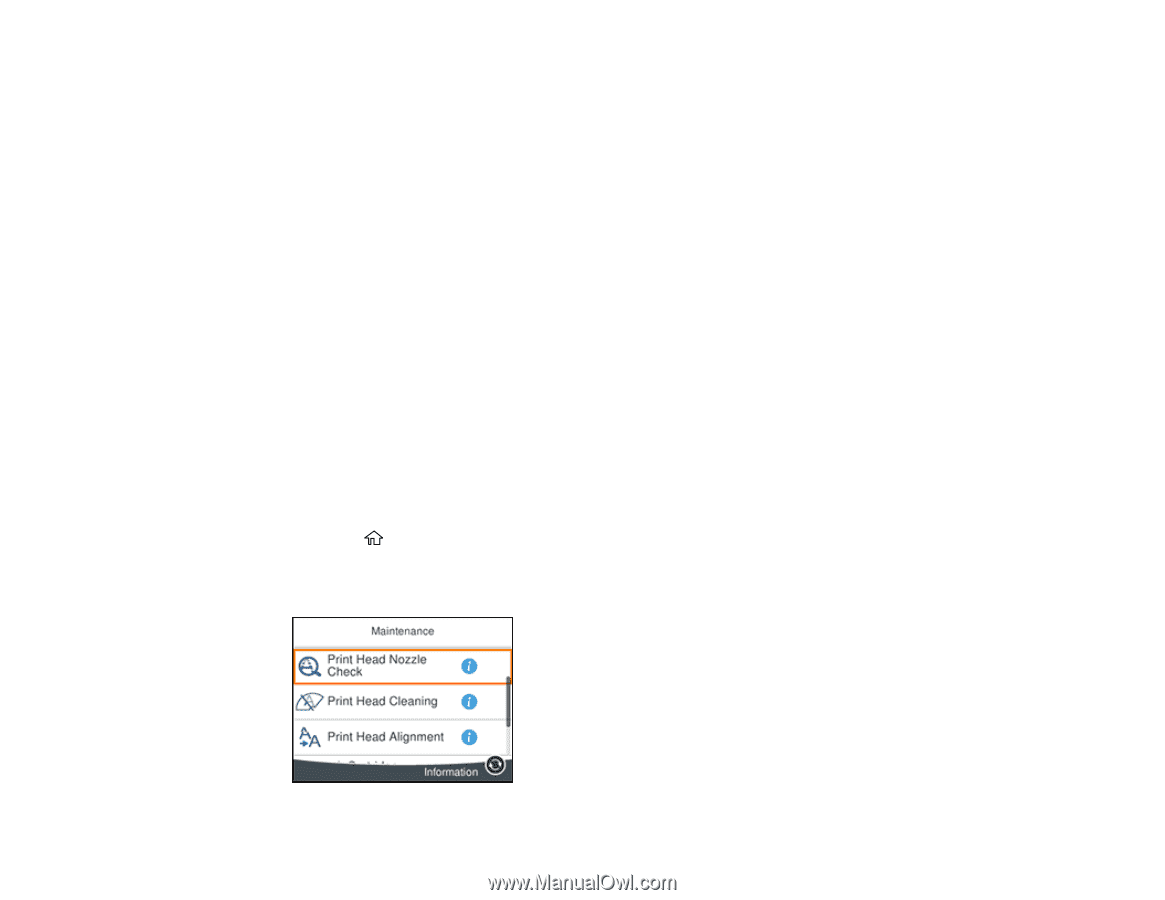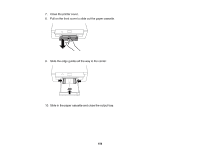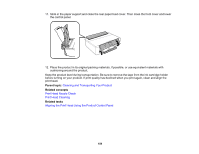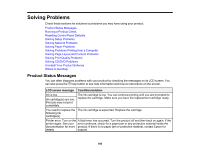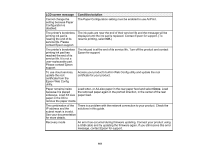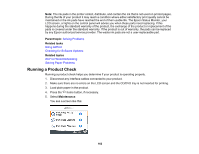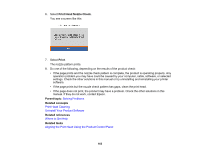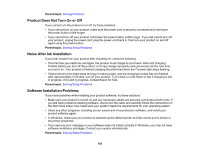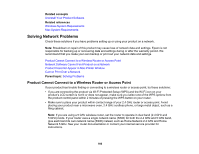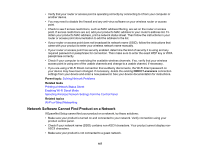Epson XP-15000 Users Guide - Page 162
Running a Product Check, Parent topic, Related tasks, Maintenance
 |
View all Epson XP-15000 manuals
Add to My Manuals
Save this manual to your list of manuals |
Page 162 highlights
Note: The ink pads in the printer collect, distribute, and contain the ink that is not used on printed pages. During the life of your product it may reach a condition where either satisfactory print quality cannot be maintained or the ink pads have reached the end of their usable life. The Epson Status Monitor, your LCD screen, or lights on the control panel will advise you when these parts need replacing. If this happens during the standard warranty of the product, the exchange of the product or replacement of the pads is covered under the standard warranty. If the product is out of warranty, the pads can be replaced by any Epson authorized service provider. The waste ink pads are not a user-replaceable part. Parent topic: Solving Problems Related tasks Using AirPrint Checking for Software Updates Related topics Wi-Fi or Wired Networking Solving Paper Problems Running a Product Check Running a product check helps you determine if your product is operating properly. 1. Disconnect any interface cables connected to your product. 2. Make sure there are no errors on the LCD screen and the CD/DVD tray is not inserted for printing. 3. Load plain paper in the product. 4. Press the home button, if necessary. 5. Select Maintenance. You see a screen like this: 162