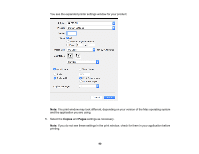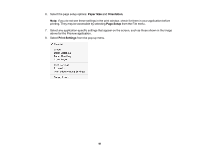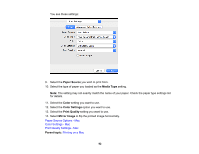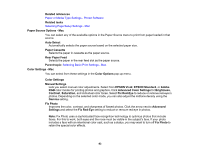Epson XP-15000 Users Guide - Page 88
Printing on a Mac, Print on Both Sides, Print, Parent topic
 |
View all Epson XP-15000 manuals
Add to My Manuals
Save this manual to your list of manuals |
Page 88 highlights
12. To print double-sided, select one of the Print on Both Sides options, depending on how you want to orient the page layout. The icon next to each option shows the layout. 13. Click OK to save your settings. You see your application's Print window. 14. Click OK or Print to start printing. Parent topic: Printing with the Built-in Epson Driver - Windows 10 S Printing on a Mac You can print with your product using any Mac printing program, as described in these sections. Note: If you have an Internet connection, it is a good idea to check for updates to your product software on Epson's support website. Selecting Basic Print Settings - Mac Selecting Page Setup Settings - Mac 88
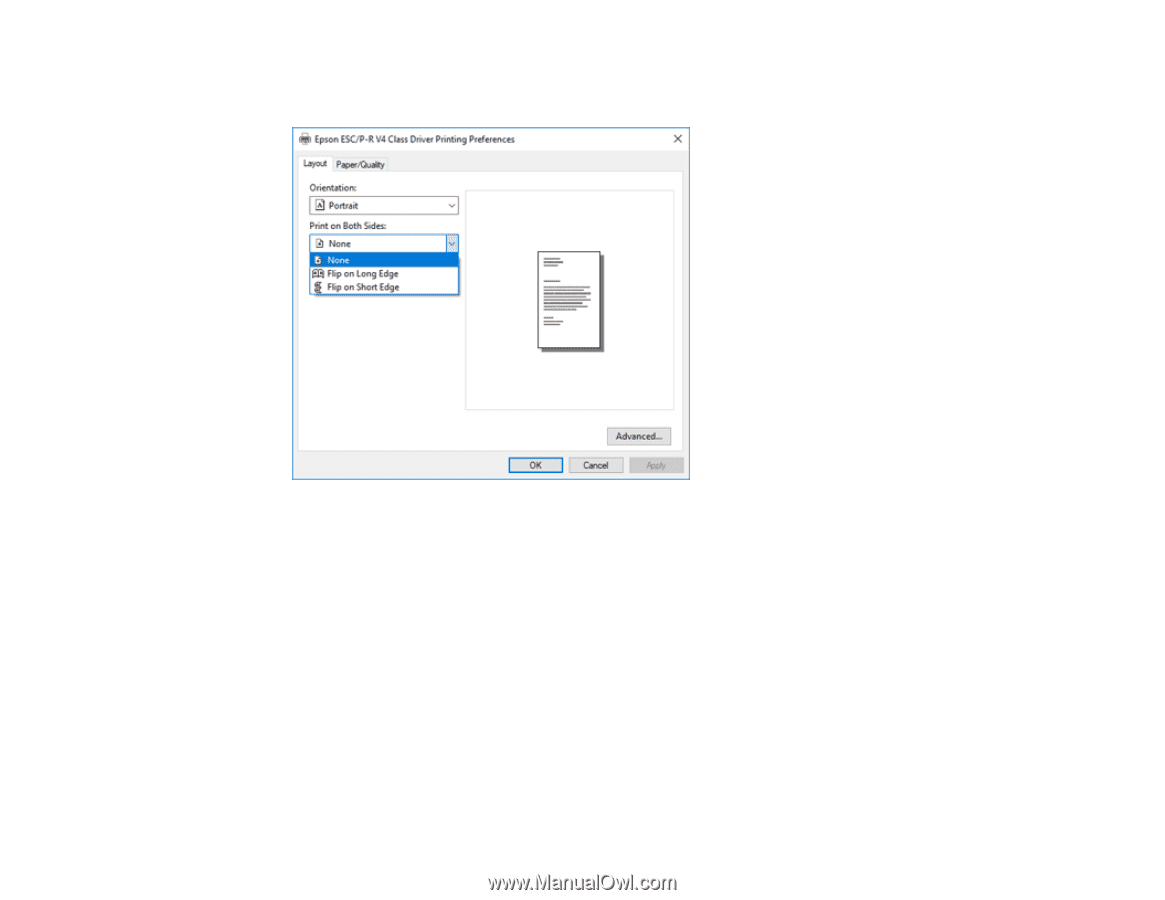
88
12. To print double-sided, select one of the
Print on Both Sides
options, depending on how you want to
orient the page layout. The icon next to each option shows the layout.
13. Click
OK
to save your settings.
You see your application's
Print
window.
14. Click
OK
or
Print
to start printing.
Parent topic:
Printing with the Built-in Epson Driver - Windows 10 S
Printing on a Mac
You can print with your product using any Mac printing program, as described in these sections.
Note:
If you have an Internet connection, it is a good idea to check for updates to your product software
on Epson's support website.
Selecting Basic Print Settings - Mac
Selecting Page Setup Settings - Mac