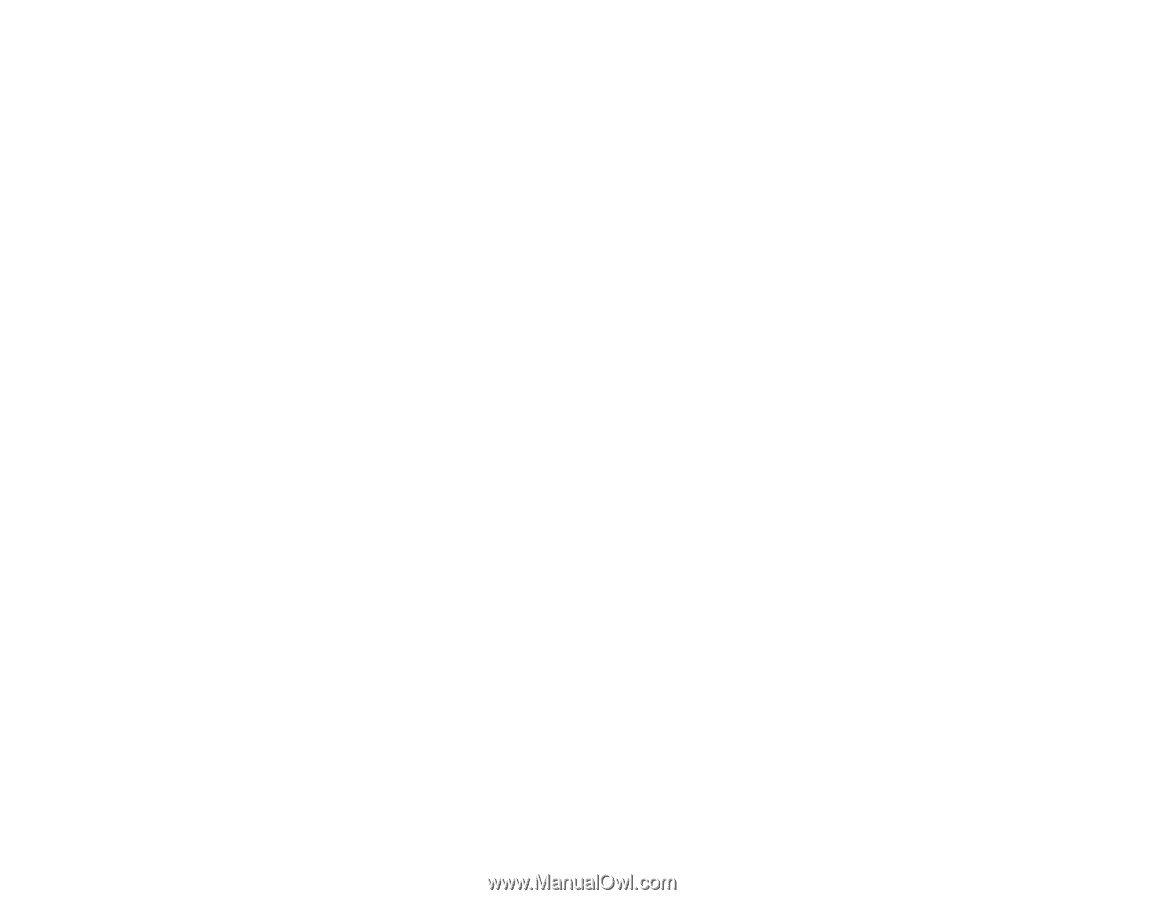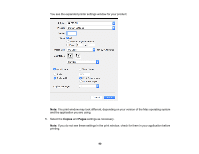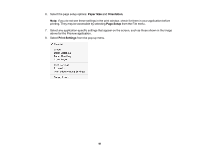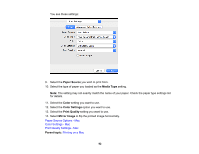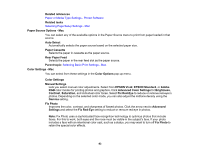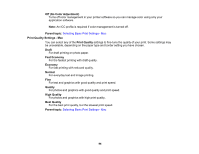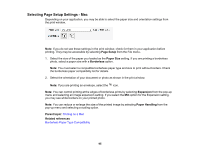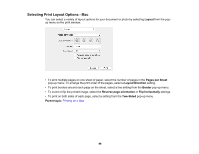Epson XP-15000 Users Guide - Page 93
Paper Source Options - Mac, Color Settings - Mac, Paper or Media Type Settings - Printer Software
 |
View all Epson XP-15000 manuals
Add to My Manuals
Save this manual to your list of manuals |
Page 93 highlights
Related references Paper or Media Type Settings - Printer Software Related tasks Selecting Page Setup Settings - Mac Paper Source Options - Mac You can select any of the available options in the Paper Source menu to print from paper loaded in that source. Auto Select Automatically selects the paper source based on the selected paper size. Paper Cassette Selects the paper in cassette as the paper source. Rear Paper Feed Selects the paper in the rear feed slot as the paper source. Parent topic: Selecting Basic Print Settings - Mac Color Settings - Mac You can select from these settings in the Color Options pop-up menu. Color Settings Manual Settings Lets you select manual color adjustments. Select from EPSON Vivid, EPSON Standard, or Adobe RGB color modes for printing photos and graphics. Click Advanced Color Settings for Brightness, Contrast, Saturation, and individual color tones. Select Fix Red-Eye to reduce or remove red-eye in photos. Depending on the selected color mode, you can also adjust the midtone density using the Gamma setting. Fix Photo Improves the color, contrast, and sharpness of flawed photos. Click the arrow next to Advanced Settings and select the Fix Red-Eye setting to reduce or remove red-eye in photos. Note: Fix Photo uses a sophisticated face recognition technology to optimize photos that include faces. For this to work, both eyes and the nose must be visible in the subject's face. If your photo includes a face with an intentional color cast, such as a statue, you may want to turn off Fix Photo to retain the special color effects. 93