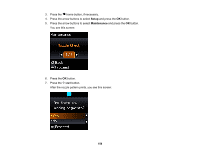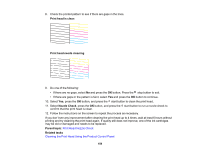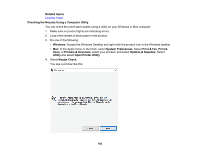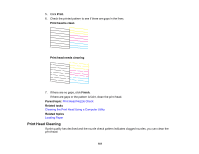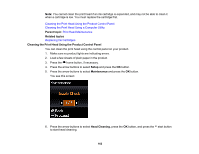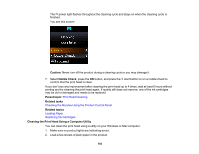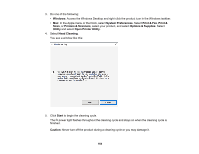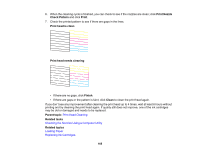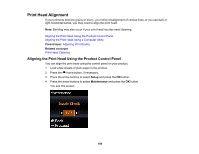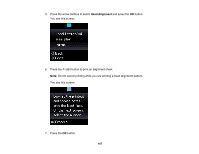Epson XP-340 Users Guide - Page 163
Cleaning the Print Head Using a Computer Utility, Print Head Cleaning
 |
View all Epson XP-340 manuals
Add to My Manuals
Save this manual to your list of manuals |
Page 163 highlights
The power light flashes throughout the cleaning cycle and stays on when the cleaning cycle is finished. You see this screen: Caution: Never turn off the product during a cleaning cycle or you may damage it. 7. Select Nozzle Check, press the OK button, and press the start button to run a nozzle check to confirm that the print head is clean. If you don't see any improvement after cleaning the print head up to 4 times, wait at least 6 hours without printing and try cleaning the print head again. If quality still does not improve, one of the ink cartridges may be old or damaged and needs to be replaced. Parent topic: Print Head Cleaning Related tasks Checking the Nozzles Using the Product Control Panel Related topics Loading Paper Replacing Ink Cartridges Cleaning the Print Head Using a Computer Utility You can clean the print head using a utility on your Windows or Mac computer. 1. Make sure no product lights are indicating errors. 2. Load a few sheets of plain paper in the product. 163