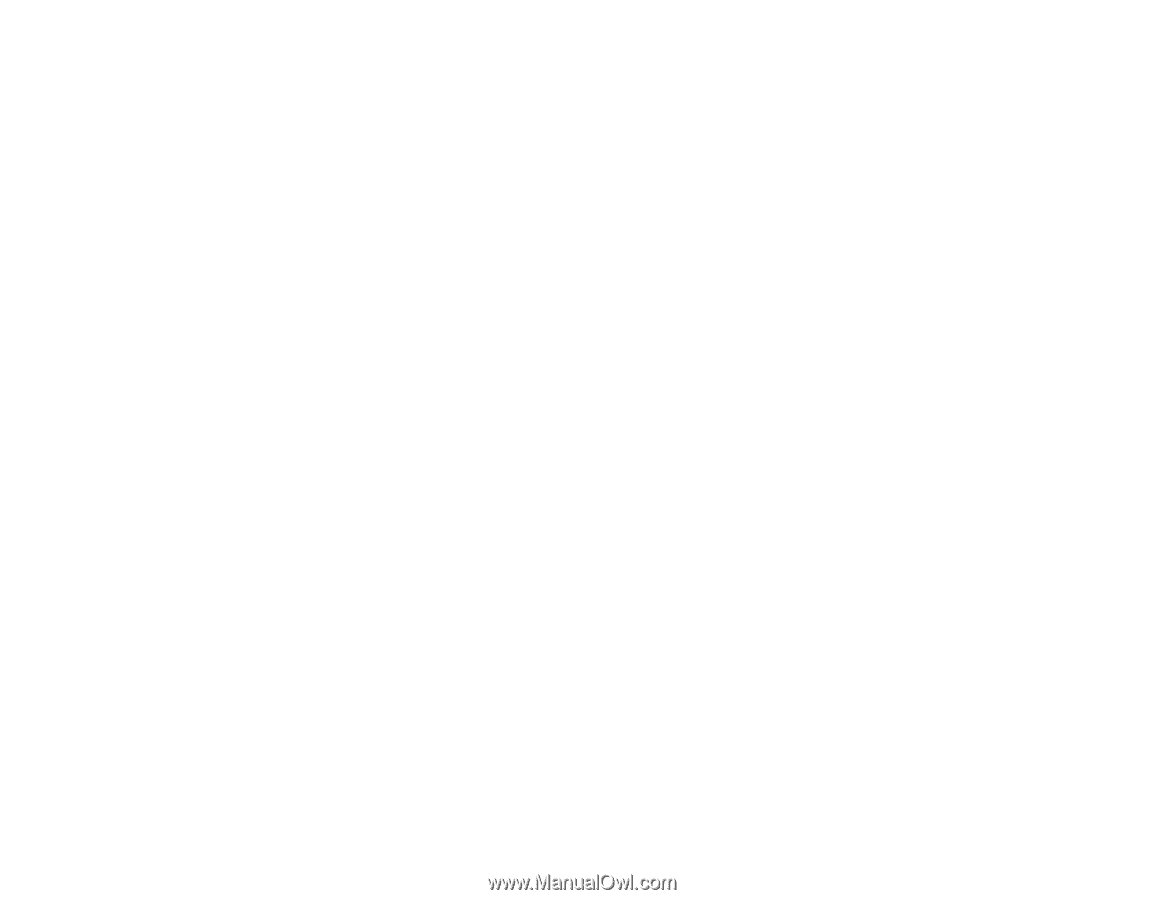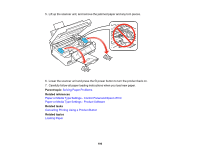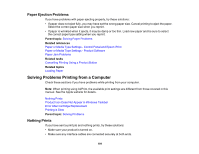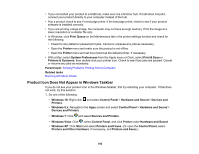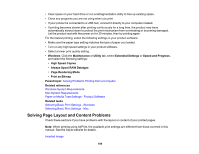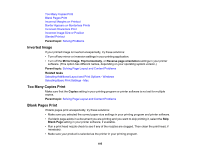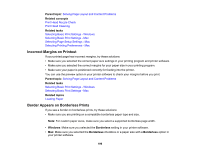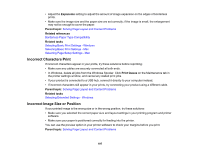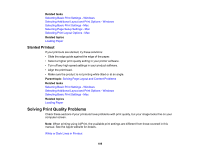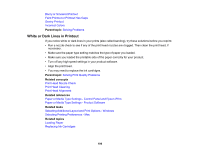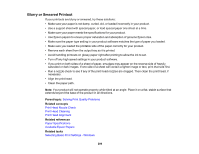Epson XP-340 Users Guide - Page 195
Inverted Image, Too Many Copies Print, Blank s Print, Parent topic, Mirror Image
 |
View all Epson XP-340 manuals
Add to My Manuals
Save this manual to your list of manuals |
Page 195 highlights
Too Many Copies Print Blank Pages Print Incorrect Margins on Printout Border Appears on Borderless Prints Incorrect Characters Print Incorrect Image Size or Position Slanted Printout Parent topic: Solving Problems Inverted Image If your printed image is inverted unexpectedly, try these solutions: • Turn off any mirror or inversion settings in your printing application. • Turn off the Mirror Image, Flip horizontally, or Reverse page orientation settings in your printer software. (This option has different names, depending on your operating system version.) Parent topic: Solving Page Layout and Content Problems Related tasks Selecting Additional Layout and Print Options - Windows Selecting Basic Print Settings - Mac Too Many Copies Print Make sure that the Copies setting in your printing program or printer software is not set for multiple copies. Parent topic: Solving Page Layout and Content Problems Blank Pages Print If blank pages print unexpectedly, try these solutions: • Make sure you selected the correct paper size settings in your printing program and printer software. • If a blank page exists in a document you are printing and you want to skip printing it, select the Skip Blank Page setting in your printer software, if available. • Run a print head nozzle check to see if any of the nozzles are clogged. Then clean the print head, if necessary. • Make sure your product is selected as the printer in your printing program. 195