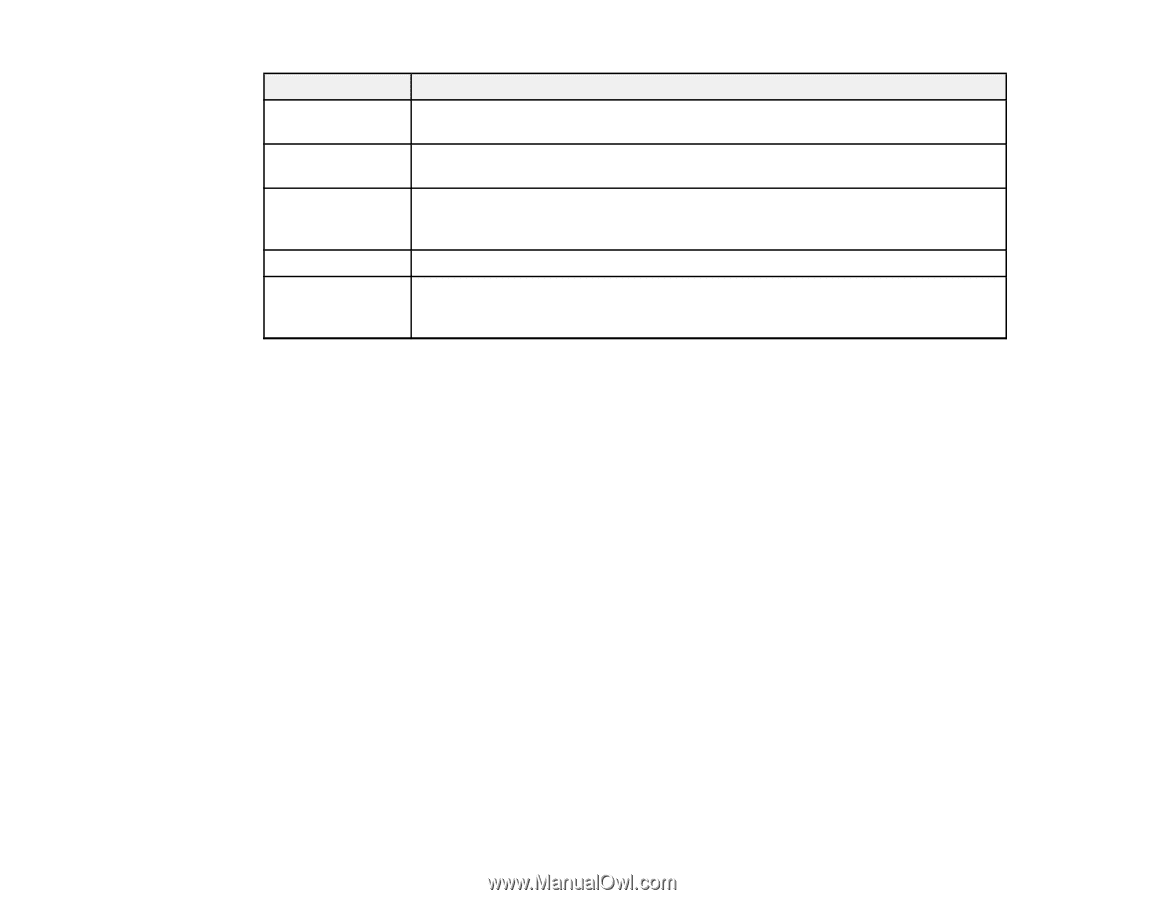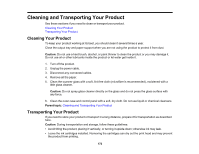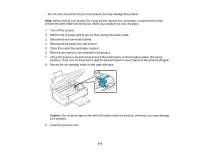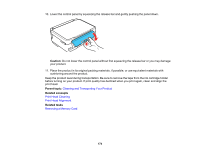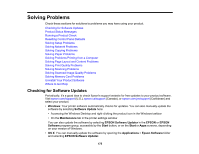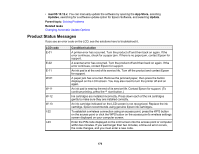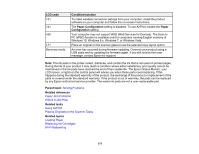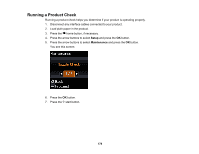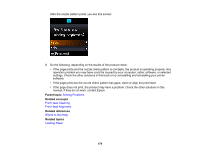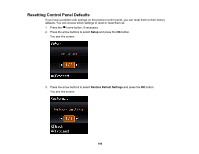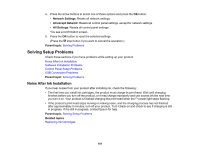Epson XP-340 Users Guide - Page 177
LCD code, Condition/solution, Paper Configuration, Paper, Configuration, Parent topic - paper jam error
 |
View all Epson XP-340 manuals
Add to My Manuals
Save this manual to your list of manuals |
Page 177 highlights
LCD code I-31 I-41 I-60 I-71 Recovery mode Condition/solution To make wireless connection settings from your computer, install the product software on your computer and follow the on-screen instructions. The Paper Configuration setting is disabled. To use AirPrint, enable the Paper Configuration setting. Your computer may not support WSD (Web Services for Devices). The Scan to PC (WSD) function is available only for computers running English versions of Windows 10, Windows 8.x, Windows 7, or Windows Vista. Place an original on the scanner glass to use the selected copy layout option. An error has occurred during firmware updating. Connect your product using a USB cable and try updating the firmware again. If you still receive this error message, contact Epson for support. Note: The ink pads in the printer collect, distribute, and contain the ink that is not used on printed pages. During the life of your product it may reach a condition where either satisfactory print quality cannot be maintained or the ink pads have reached the end of their usable life. The Epson Status Monitor, your LCD screen, or lights on the control panel will advise you when these parts need replacing. If this happens during the standard warranty of the product, the exchange of the product or replacement of the pads is covered under the standard warranty. If the product is out of warranty, the pads can be replaced by any Epson authorized service provider. The waste ink pads are not a user-replaceable part. Parent topic: Solving Problems Related references Paper Jam Problems Where to Get Help Related tasks Using AirPrint Placing Originals on the Scanner Glass Related topics Loading Paper Replacing Ink Cartridges Wi-Fi Networking 177