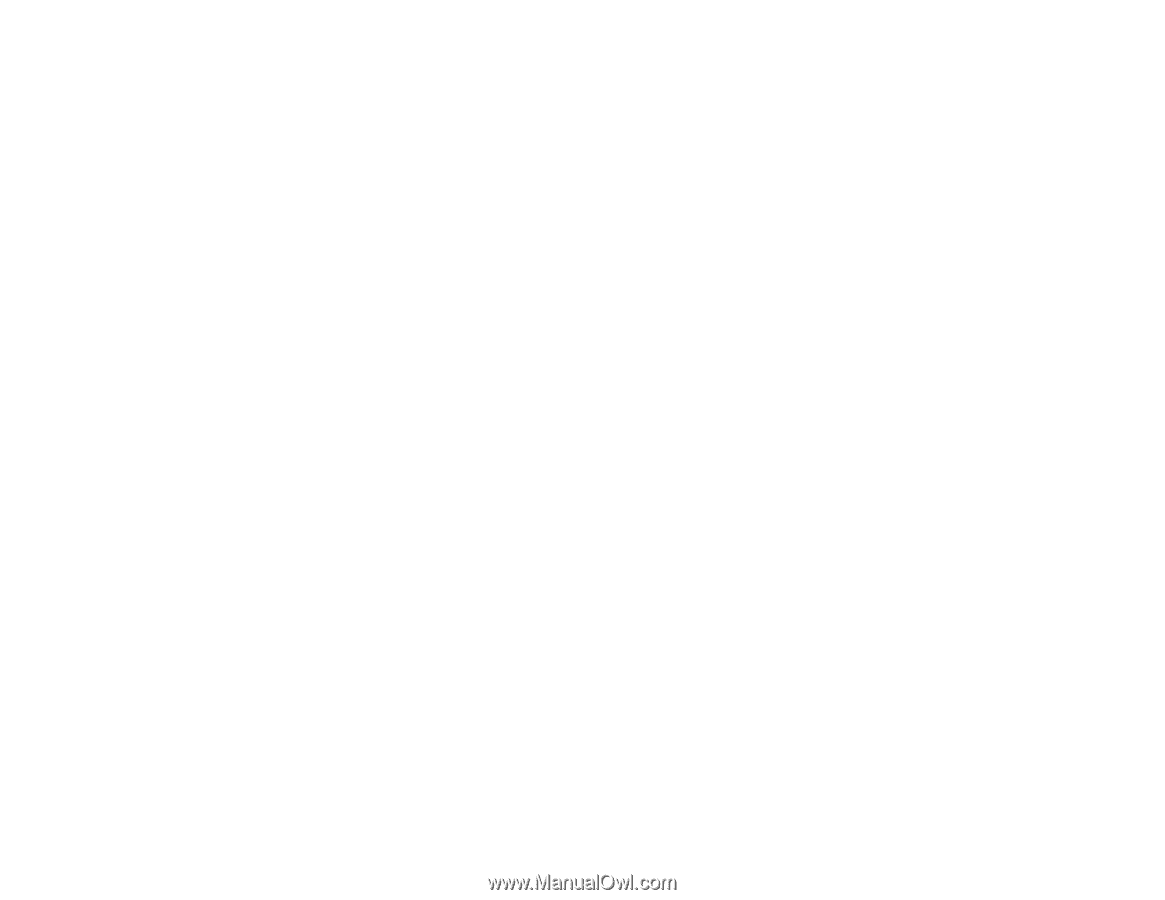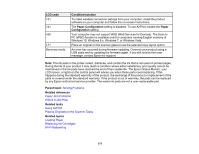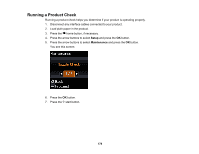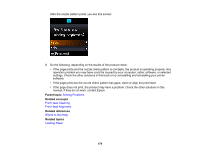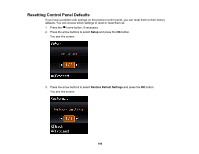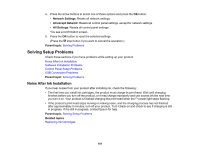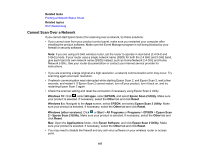Epson XP-340 Users Guide - Page 182
Software Installation Problems, Control Panel Setup Problems, USB Connection Problems
 |
View all Epson XP-340 manuals
Add to My Manuals
Save this manual to your list of manuals |
Page 182 highlights
Software Installation Problems If you have problems while installing your product software, try these solutions: • Make sure your product is turned on and any necessary cables are securely connected at both ends. If you still have problems installing software, disconnect the cable and carefully follow the instructions on the Start Here sheet. Also make sure your system meets the requirements for your operating system. • Close any other programs, including screen savers and virus protection software, and install your product software again. • In Windows, make sure your product is selected as the default printer and the correct port is shown in the printer properties. • If you see any error message or your software does not install correctly in Windows, you may not have software installation privileges. Contact your System Administrator. Parent topic: Solving Setup Problems Related concepts Uninstall Your Product Software Related references Windows System Requirements Mac System Requirements Control Panel Setup Problems If you have problems setting up the control panel, try these solutions: • To view LCD screen text in a different language, select a different language setting for the panel. • To adjust the position of the control panel, carefully raise or lower it using the release bar. Parent topic: Solving Setup Problems Related topics Using the Control Panel USB Connection Problems If you used a USB cable to connect to a computer that has multiple peripherals, make sure the computer is grounded. Otherwise, you may feel a slight electric shock when touching your product. Parent topic: Solving Setup Problems 182