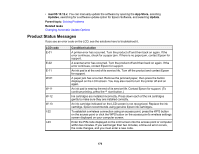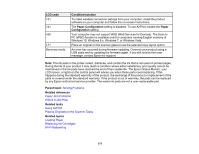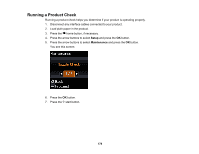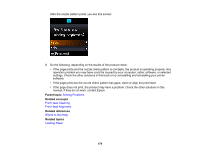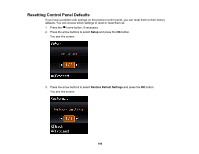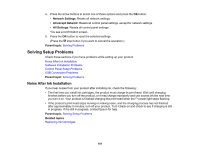Epson XP-340 Users Guide - Page 181
Solving Setup Problems, Noise After Ink Installation
 |
View all Epson XP-340 manuals
Add to My Manuals
Save this manual to your list of manuals |
Page 181 highlights
4. Press the arrow buttons to select one of these options and press the OK button: • Network Settings: Resets all network settings. • All except Network: Resets all control panel settings, except for network settings. • All Settings: Resets all control panel settings. You see a confirmation screen. 5. Press the OK button to reset the selected settings. (Press the stop button if you want to cancel the operation.) Parent topic: Solving Problems Solving Setup Problems Check these sections if you have problems while setting up your product. Noise After Ink Installation Software Installation Problems Control Panel Setup Problems USB Connection Problems Parent topic: Solving Problems Noise After Ink Installation If you hear noises from your product after installing ink, check the following: • The first time you install ink cartridges, the product must charge its print head. Wait until charging finishes before you turn off the product, or it may charge improperly and use excess ink the next time you turn it on. Your product is finished charging the print head when the power light stops flashing. • If the product's print head stops moving or making noise, and the charging process has not finished after approximately 5 minutes, turn off your product. Turn it back on and check to see if charging is still in progress. If it is still in progress, contact Epson for help. Parent topic: Solving Setup Problems Related topics Replacing Ink Cartridges 181