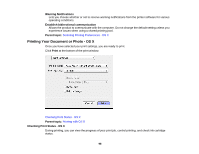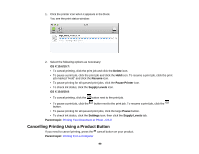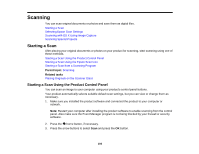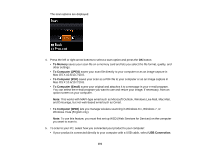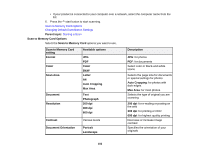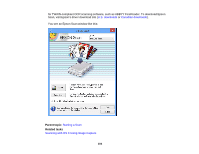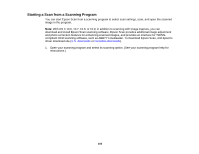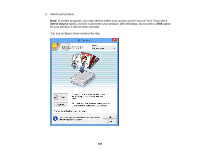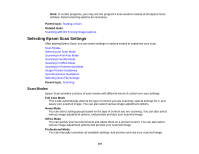Epson XP-520 User Manual - Page 102
Scan to Memory Card Options, Changing Default Scan Button Settings, Starting a Scan
 |
View all Epson XP-520 manuals
Add to My Manuals
Save this manual to your list of manuals |
Page 102 highlights
• If your product is connected to your computer over a network, select the computer name from the list. 6. Press the start button to start scanning. Scan to Memory Card Options Changing Default Scan Button Settings Parent topic: Starting a Scan Scan to Memory Card Options Select the Scan to Memory Card options you want to use. Scan to Memory Card setting Format Color Scan Area Document Resolution Contrast Document Orientation Available options JPG PDF Color B&W Letter A4 Auto Cropping Max Area Text Photograph 200 dpi 300 dpi 600 dpi Various levels Portrait Landscape Description JPG: for photos PDF: for documents Select color or black-and-white scans Selects the page size for documents or special settings for photos. Auto Cropping: for photos with dark edges Max Area: for most photos Selects the type of original you are scanning 200 dpi: for e-mailing or posting on the web 300 dpi: for printing or OCR 600 dpi: for highest quality printing Decrease or increase image contrast Specifies the orientation of your originals 102