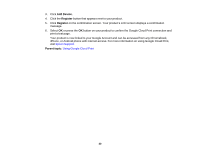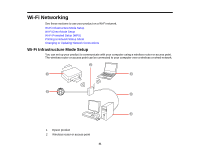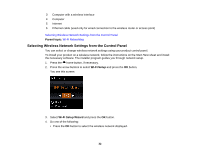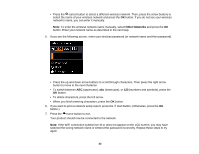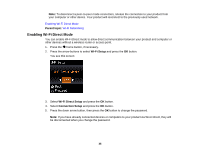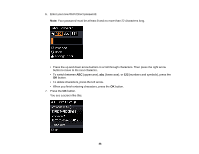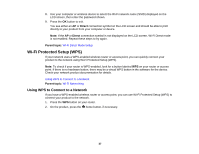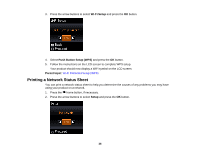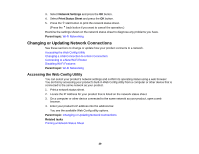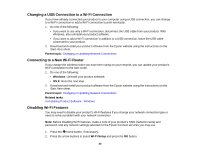Epson XP-520 User Manual - Page 35
Enabling Wi-Fi Direct Mode, Parent topic, Wi-Fi Setup, Wi-Fi Direct Setup, Connection Setup
 |
View all Epson XP-520 manuals
Add to My Manuals
Save this manual to your list of manuals |
Page 35 highlights
Note: To disconnect a peer-to-peer mode connection, release the connection to your product from your computer or other device. Your product will reconnect to the previously used network. Enabling Wi-Fi Direct Mode Parent topic: Wi-Fi Networking Enabling Wi-Fi Direct Mode You can enable Wi-Fi Direct mode to allow direct communication between your product and computer or other devices without a wireless router or access point. 1. Press the home button, if necessary. 2. Press the arrow buttons to select Wi-Fi Setup and press the OK button. You see this screen: 3. Select Wi-Fi Direct Setup and press the OK button. 4. Select Connection Setup and press the OK button. 5. Press the down arrow button, then press the OK button to change the password. Note: If you have already connected devices or computers to your product via Wi-Fi Direct, they will be disconnected when you change the password. 35