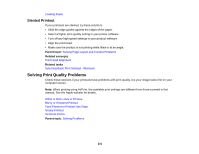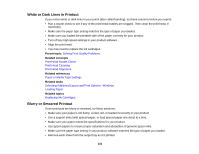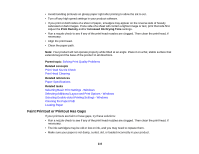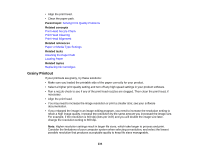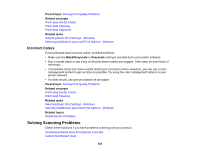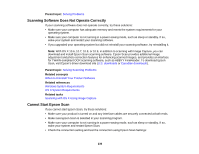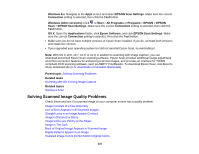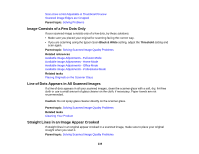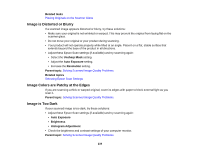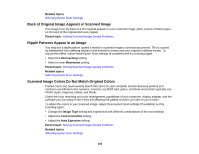Epson XP-520 User Manual - Page 235
Incorrect Colors, Solving Scanning Problems
 |
View all Epson XP-520 manuals
Add to My Manuals
Save this manual to your list of manuals |
Page 235 highlights
Parent topic: Solving Print Quality Problems Related concepts Print Head Nozzle Check Print Head Cleaning Print Head Alignment Related tasks Selecting Basic Print Settings - Windows Selecting Additional Layout and Print Options - Windows Incorrect Colors If your printouts have incorrect colors, try these solutions: • Make sure the Black/Grayscale or Grayscale setting is not selected in your printer software. • Run a nozzle check to see if any of the print head nozzles are clogged. Then clean the print head, if necessary. • Your printed colors can never exactly match your on-screen colors. However, you can use a color management system to get as close as possible. Try using the color management options in your printer software. • For best results, use genuine Epson ink and paper. Parent topic: Solving Print Quality Problems Related concepts Print Head Nozzle Check Print Head Cleaning Related tasks Selecting Basic Print Settings - Windows Selecting Additional Layout and Print Options - Windows Related topics Replacing Ink Cartridges Solving Scanning Problems Check these solutions if you have problems scanning with your product. Scanning Software Does Not Operate Correctly Cannot Start Epson Scan 235