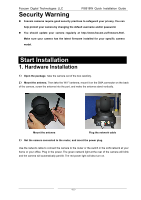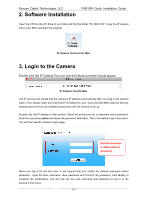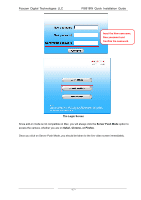Foscam FI8918W QUICK INSTALLATION GUIDE - Page 13
Using the embedded DDNS to access the camera via the Internet, Port forwarding in a Linksys Router
 |
View all Foscam FI8918W manuals
Add to My Manuals
Save this manual to your list of manuals |
Page 13 highlights
Foscam Digital Technologies LLC FI8918W Quick Installation Guide Assign a name for the port forward setting here Fill the HTTP Port of the camera in the columns of External Port and Internal Port. Example: 2000 Port forwarding in a Linksys Router Fill in this section with the LAN IP of the camera; we would enter "100" for our example. Using the embedded DDNS to access the camera via the Internet Some Foscam cameras have an embedded unique DDNS domain name, the format of this domain name is xxxxxx.myfoscam.org. On the bottom of the camera, you can see the domain name sticker with this information on it, or it should appear on the DDNS Settings page in your camera. Enable FOSCAM DDNS. DDNS Settings page So for example, once port forwarding is set up correctly and you have a DDNS (optional) you can use the three following methods to access the camera remotely: Foscam's DDNS: http://Domain:HTTP Port- For example: http://ad6016.myfoscam.org:2000 Using Third Party DDNS (No-IP, DynDNS) - For example:: http://foscamusa1.no-ip.org:2000 Using External IP: http://IP Address:HTTP Port - For example: http://12.69.124.226:2000 If you do not have a DDNS set up, you can use the third method to log into your camera. NOTE: If you are still unable to access the camera remotely, try checking to see if your port forwarding is working correctly by going to www.canyouseeme.org. Input your port number and click - 12 -