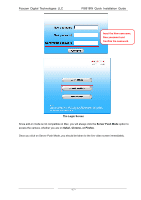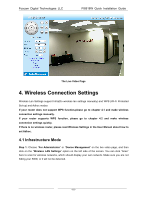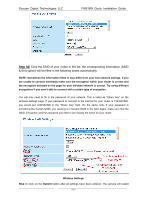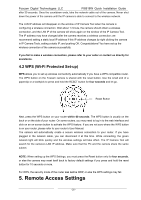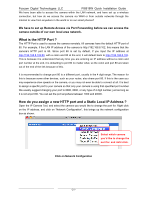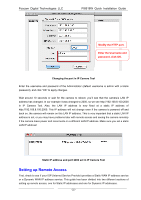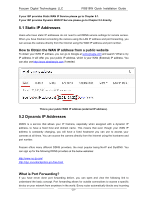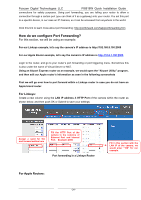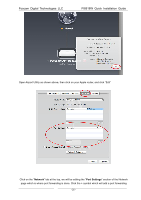Foscam FI8918W QUICK INSTALLATION GUIDE - Page 23
Changing the port in IP Camera Tool, Static IP address and port 2000 set in IP Camera Tool
 |
View all Foscam FI8918W manuals
Add to My Manuals
Save this manual to your list of manuals |
Page 23 highlights
Foscam Digital Technologies LLC FI8918W Quick Installation Guide Modify the HTTP port. Enter the Username and password, click OK. Changing the port in IP Camera Tool Enter the username and password of the Administrator (default username is admin with a blank password), and click "OK" to apply changes. Wait around 10 seconds or wait for the camera to reboot; you'll see that the camera's LAN IP address has changed. In our example it was changed to 2000, so we see http://192.168.8.100:2000 in IP Camera Tool. Also, the LAN IP address is now fixed at a static IP address of http://192.168.8.100:2000. This IP address will not change even if the camera is powered off and back on, the camera will remain on this LAN IP address. This is very important that a static LAN IP address is set, or you may have problems later with remote access and seeing the camera remotely if the camera loses power and reconnects on a different LAN IP address. Make sure you set a static LAN IP address! Static IP address and port 2000 set in IP Camera Tool Setting up Remote Access First, check to see if your ISP (Internet Service Provider) provides a Static WAN IP address service or a Dynamic WAN IP address service. This guide has been divided into two different sections of setting up remote access, one for Static IP addresses and one for Dynamic IP addresses. - 22 -